Learn how to require applicants or participants to input their own RAPIDS demographic data.
User Types: Regulators & Sponsors
Notes:
- See Overview: RAPIDS & SAA Compliance for more options for collecting and uploading RAPIDS demographic including entering the data for applicants and apprentices.
- Regardless of which method below is used, RAPIDS demographics include the following:
- Gender
- Ethnic Group
- Race
- Disability Status
- Veteran Status
- Veteran Spouse
- Date of Birth
- SSN (optional) - can be removed from the process
- Highest Education Level
- Regardless of which method below is used, the RAPIDS demographic data collected will appear on each apprentice's Profile Details - General tab and can be edited there as well by non-participants who are given permission to applicant or apprentice personal data.

Collection Through Direct Invitations (RAPIDS Required)
Participants who are directly invited to create their own ApprentiScope authenticated accounts are required to provide basic profile data & RAPIDS demographic data as part of their account creation process. Follow the instructions in the link below.
How to Invite Participants to Create their own Authenticated AccountsCollection Through Public Link Invitations (RAPIDS Required Unless Toggled Off)
Participants who are invited to create their own ApprentiScope authenticated accounts using an ApprentiScope Public Link are required to provide basic profile data and by default RAPIDS demographic data. However, the RAPIDS requirement can be turned off. Part of the process to create the Public Link (see instructions below) will provide the option to turn on or off the requirement for apprentices to submit their RAPIDS Demographic data.
How to Invite Participants to Create Authenticated ApprentiScope Accounts Using Public Links
Collection Through Applicant or Apprentice My Data Page
Applicants & apprentices can be given access to a "My Data" page on their dashboard that will allow them to view and edit their personal information, including profile and RAPIDS demographic data if toggled on in Settings & Permissions.
Step 1: Click the Settings (gear) Icon in the Top-Right Corner of the Dashboard to be taken to the Settings & Permissions Page

Step 2: Click either Applicant or Apprentice depending on which user type you want to see the My Data Page to edit and view their personal data.
-
Make sure under Data Entry that the My Data Access option is toggle on (blue).
- Make sure under Data Entry that the "Hide RAPIDS Fields" option is toggle off (white).
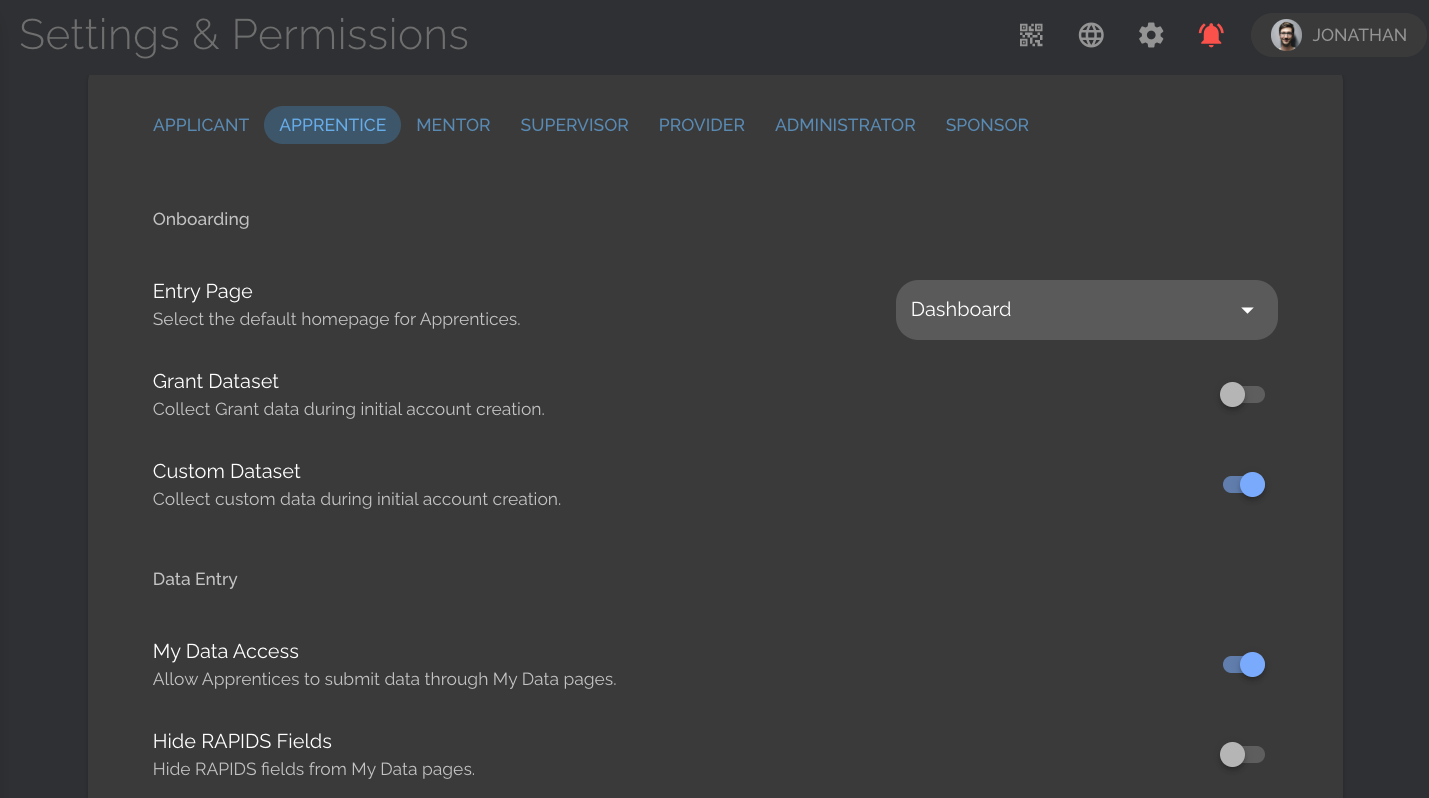
Step 3: Instruct the Applicant or Apprentice to Access the My Data page on their Dashboard. It will include a Demographics and Education section that will allow them to enter their RAPIDS Demographic data.
- The system cannot require them to enter this information using this method. Consider assigning them a TASK to complete this data entry.
Click here to learn how to generate reports to upload apprentice data into RAPIDS.

