Learn how to invite many participants to the same program at once, instead of sending individual invitations, by creating a Public Link.
User Types: Regulators, Sponsors & Employer Administrators
Note:
-
- Using Public Links creates authenticated accounts. Before inviting apprentices, be sure to understand the distinction between managed and authenticated accounts: Understanding Participant Account Types and How to Create Them.
Step 1: Navigate to INVITE on the Navigation Bar
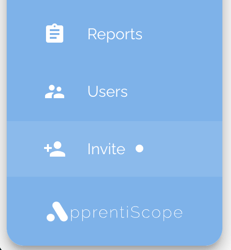
Step 2: Click the PUBLIC LINKS tab and then CREATE LINK +
Step 3: Enter the User Type & Occupation for the participants you want to invite.


Step 4: Once the primary Link Settings are entered, the CREATE LINK button will turn blue. Click it to create the public link.
- Note: You will automatically be taken back to the main Public Links page, which lists all public links created.

Step 5: Locate your invitation, and click it's title to review and set optional settings.
- You can edit its title, and whether participants are asked to provide their demographic/RAPIDS data and/or social security numbers as part of their account creation (blue means the option is toggled on). Click SAVE if changes are made.
Step 6: Select how you would like to share the public link with participants (a link, QR code, or an embeddable HTML)

- When participants click your public link, they will see the page below. When they click "Create Your Account", they will be taken to the account creation pages where they will be required to enter standard profile data, and demographic data (if toggled on) and create a password in order to log into ApprentiScope. Once complete, they will be taken to the login page where they can use their email and password to enter ApprentiScope.







