Learn how to create a new occupation/program within ApprentiScope.
User Types: Regulators, Sponsors & Employer Administrators
Step 1: Click the Occupations tab on the Blue Navigation Bar
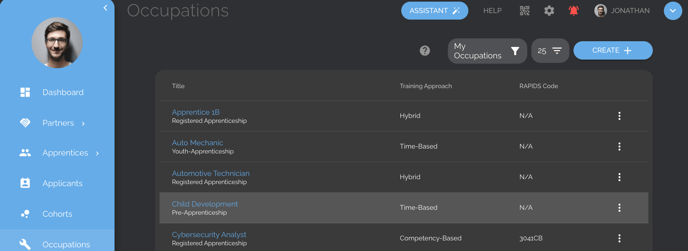
Step 2: Click the Create+ button
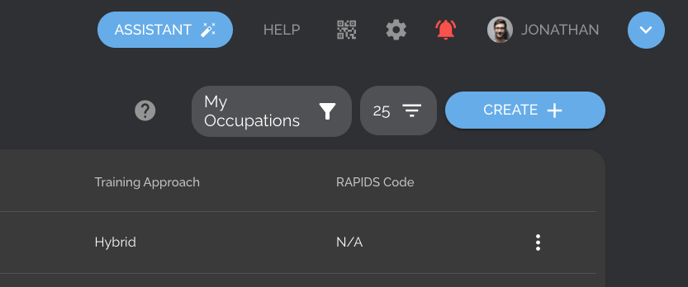
Step 3: Add General Information
- Only the Occupation Name, Training Approach, and Occupation Type fields are required to move forward. Any additional fields can be added by editing the Occupation at any time.
- Note: Most of this data is necessary to auto-populate apprentice agreements for e-signatures. on ApprentiScope.
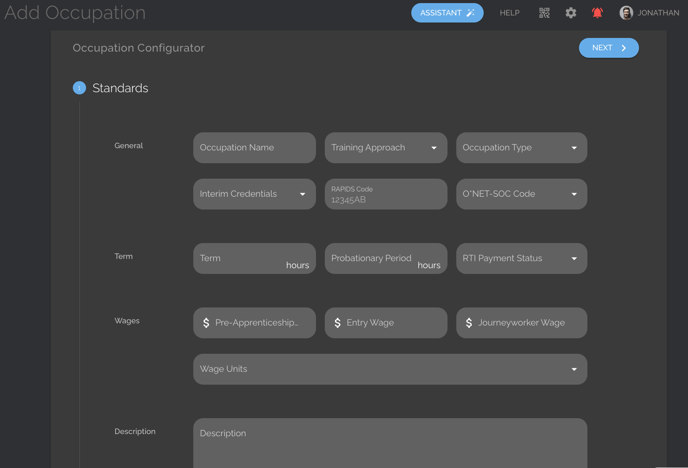
Step 4: Click the Next Button to Review & Submit Your Occupation
- Once you've submitted the occupation, it will be listed on the Occupations tab and you can assign a partner or participant to that Occupation.
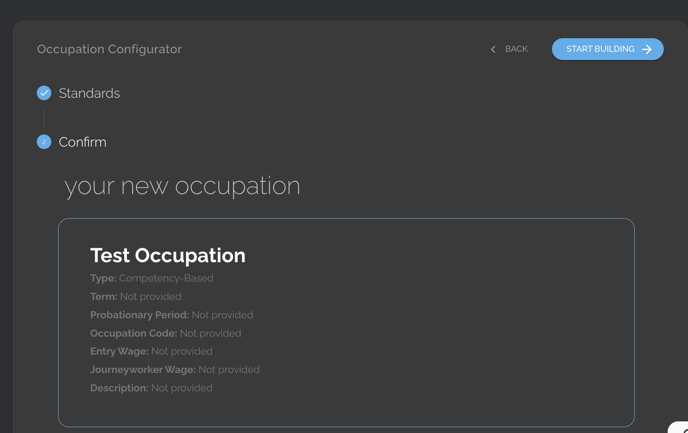
Step 6: Click Start Building to Set Program Competencies/Requirements and/or Wage Schedules
- Note: Setting these components of an occupation will allow participant progress to be tracked based on hours and/or evaluations that can be submitted and conducted for each requirement within the platform.
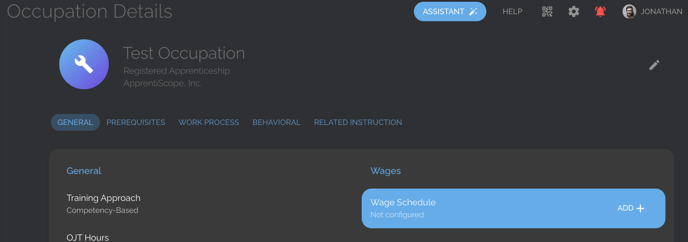
Step 7: Edit an Occupation
- At any time, you can edit an occupation by:
- Clicking the Occupation Tab
- Selecting the Occupation you need to edit, and
- Clicking the Edit/Pencil Icon in the top-right hand corner of the Occupation Details page.
If you have questions or need help, please submit a Support Ticket here.