- Support Center
- Tutorials
- Participant Management
-
Getting Started
-
Tutorials
- For Participants
- Occupation Management
- User Types, Settings & Permissions
- Partner Management
- Participant Management
- On-the-Job Training (OJT) - Hours & Competency Evaluations
- Related Technical Instruction (RTI) - Hours & Grades
- Custom Performance Evaluations
- Wage Management
- Case Management & Communications
- RAPIDS & SAA Compliance
- Reporting
- Recruitment & Applicants
- Grant Management
-
Policies
-
API Documentation
-
Support
How to Edit a Participant's Assigned Employer
Learn how to edit a participant's employer assignment.
User Types: Regulators, Sponsors, Employer Administrators & Supervisors
Step 1: Navigate to the Participant's Profile Details page
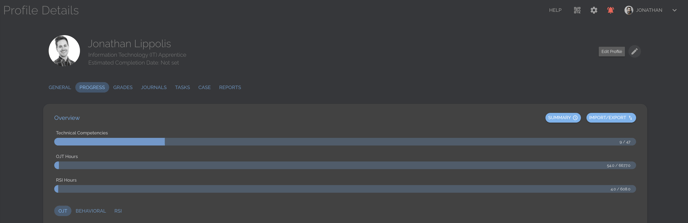
Step 2: Click the Edit Profile Pencil in the top right corner
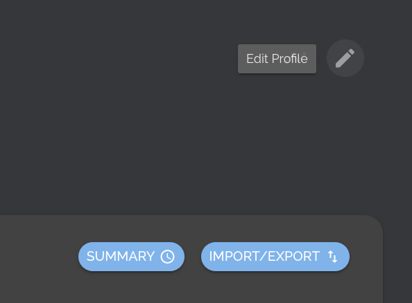
Step 3: Scroll down to and Click the Employer box and select the new Employer from the drop-down list & Click Save
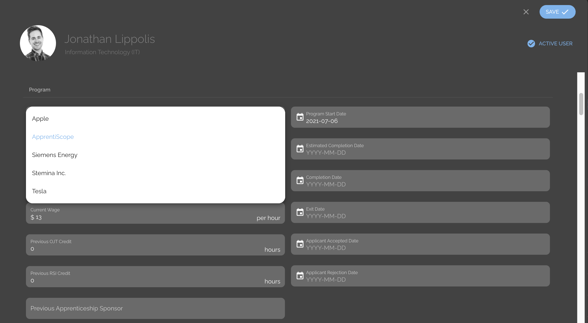
- Note: You can also edit a single participant's employer or multiple participants' employer at once by using the Batch Edit option under the Participant List ACTIONS button.