Learn how to conduct evaluations of your apprentices' on-the-job training competencies.
User Types: Regulators, Sponsors & Employer Administrators
Note: OJT Competency Evaluations are only available for competency or hybrid-based occupations/programs.
Step 1: Configure your Occupations
- If you've already created your occupation, make sure you selected Competency-Based under the Training Approach field. If you aren't sure, simply navigate to the occupation details page and make sure Competency-Based is selected as the Training Approach shown below. If it isn't, simply click the edit icon in the top right corner of the screen and update it.
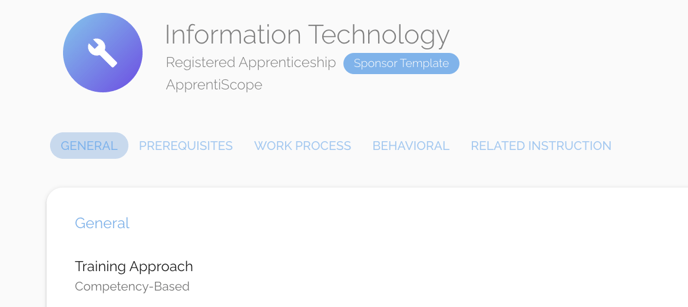
Step 2: Configure your Work Process
- Once step 1 is complete, you'll notice that the Requirement for your occupation's work process will change from a number of hours to an evaluation. Make sure your competencies are correct, then continue forward.
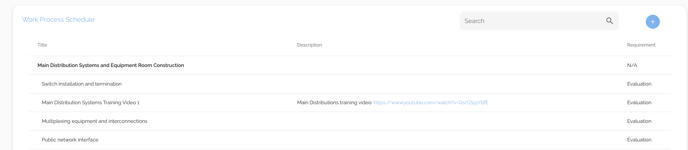
Step 3: Evaluate Technical Competencies
- Competency Evaluations come in two forms: Apprentice-Requested and Non-Apprentice-Requested. We cover both in more detail below.
- 3a. Apprentice-Requested Evaluations:
- Apprentice Requested evaluations are kicked off when an apprentice requests to be evaluated on a competency from their account. They can do this by clicking the button labeled Request Evaluation which is located within each of their OJT Competencies on their Progress page shown below.

-
- Once an apprentice requests an evaluation, their Supervisor (and any other relevant stakeholders) will be notified. Their Supervisor can then conduct a Competency Evaluation on the requested competency from their Apprentices > Performance page.
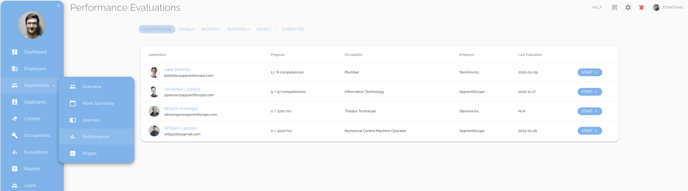
-
- Once you're there, locate the apprentice you'd like to evaluate, click start, then click the blue start button in the Competency Evaluation item.
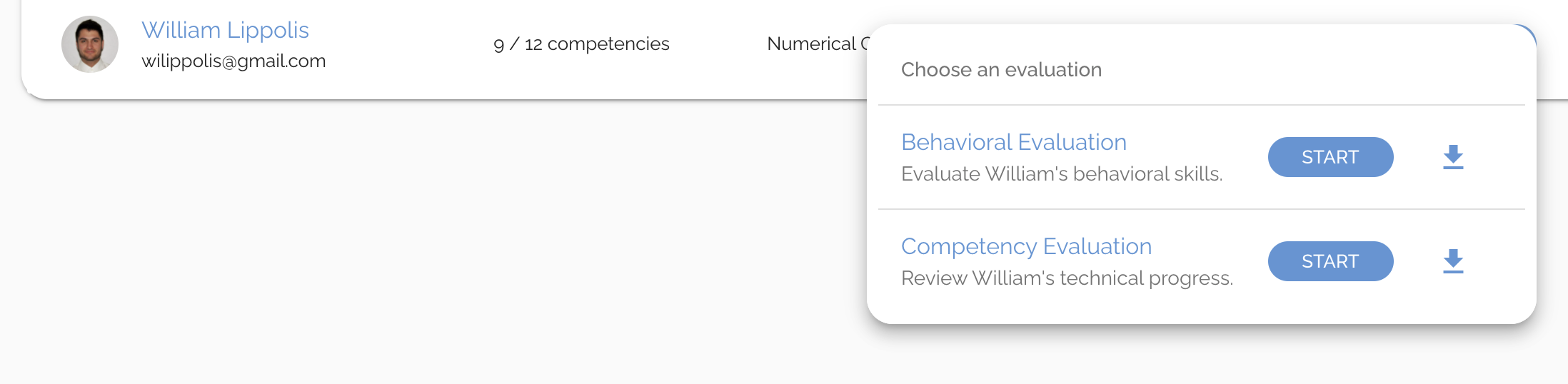
-
- This will open up the Competency Evaluation as shown below. Fill out the evaluation for the competencies this apprentice has requested to be evaluated on, then click Submit.
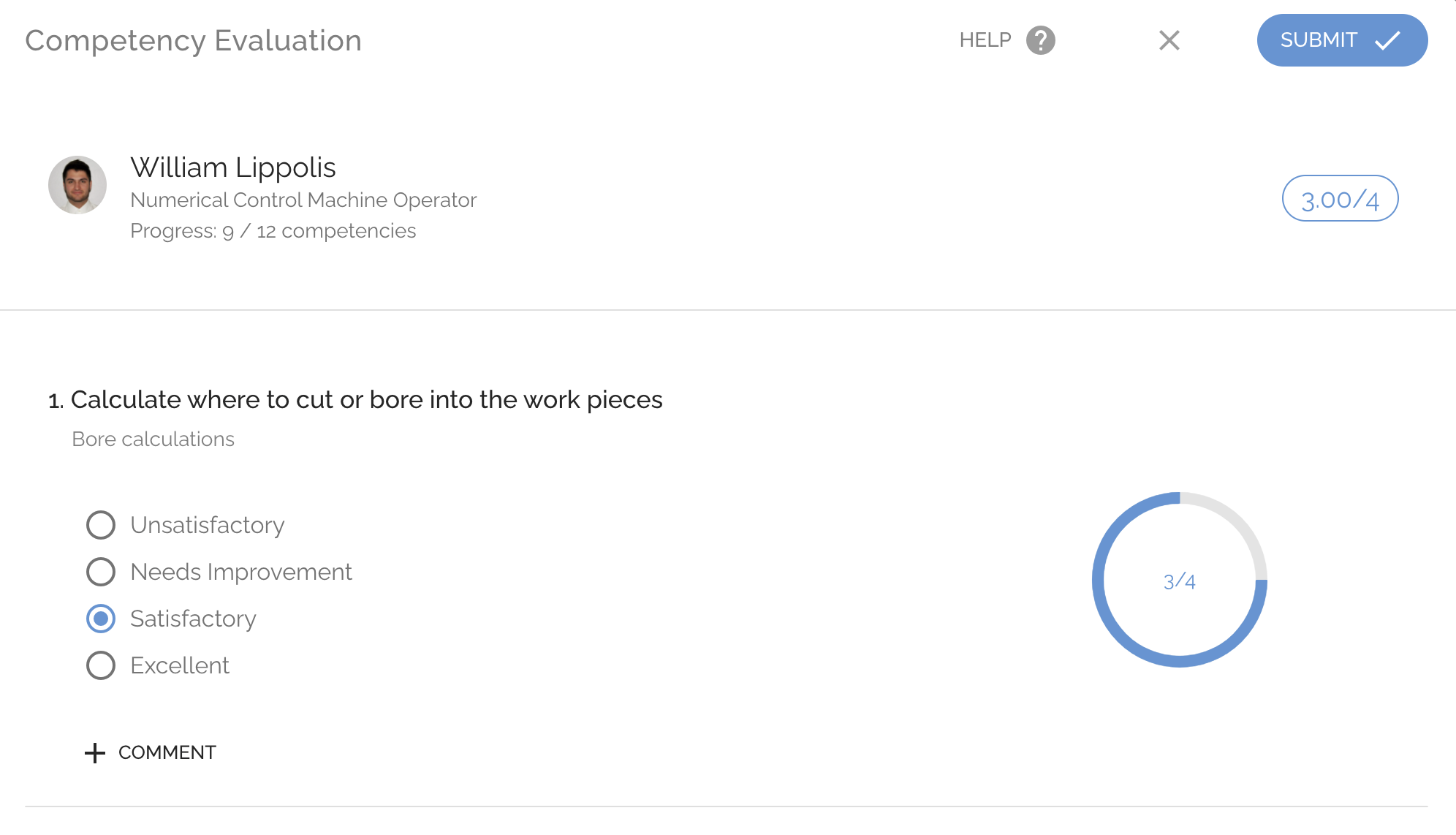
-
- Competencies that meet your competency threshold will be marked as Competent on their profile upon completion of the evaluation.

- 3b. Non-Apprentice-Requested Evaluations
- Non-Apprentice-Requested evaluations are much more straightforward. Supervisors will be able to simply Mark Completed competencies upon successful demonstration of skills progression. To do this, Supervisors should first navigate to the apprentice's profile details page that they want to evaluate.
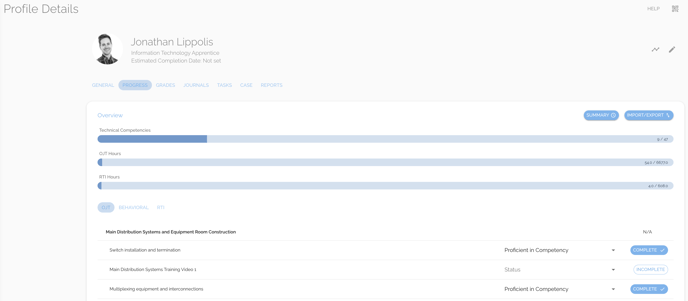
-
- Once you're there, simply scroll down to the section on the Progress card that is labeled OJT. From there, simply find the Technical Competency you want to mark as completed and click the dropdown labeled Status. You can then choose the status of that competency.
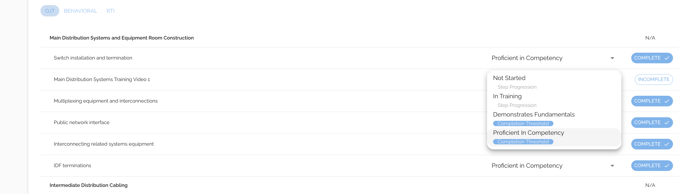
If you have questions or need help, please submit a Support Ticket here.