Learn how to create Test accounts.
User Types: Regulators, Sponsors & Employer Administrators
If you find that it would be helpful to have Test accounts that show what your apprentices, applicants, mentors, supervisors, or admins see, follow these steps to create test account profiles that you can log into using your main account credentials.
Step 1: Head to your Invite tab and choose Invite External Users.
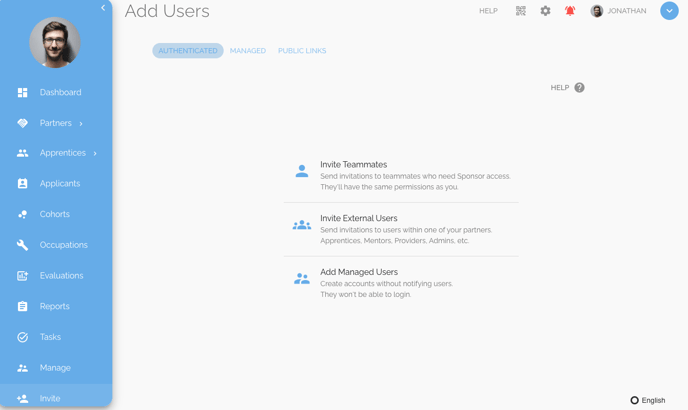
Step 2: Choose the appropriate employer whose account you want to imitate and click Continue.
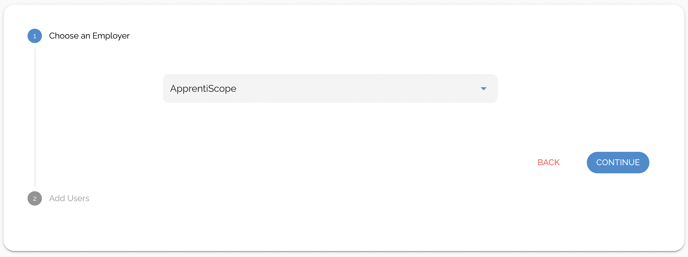
Step 3: Choose the appropriate user type whose account you want to imitate, input the same email you use for your primary/existing account, and select the appropriate occupation (as appropriate). Click the blue plus button and hit Send Invitations!
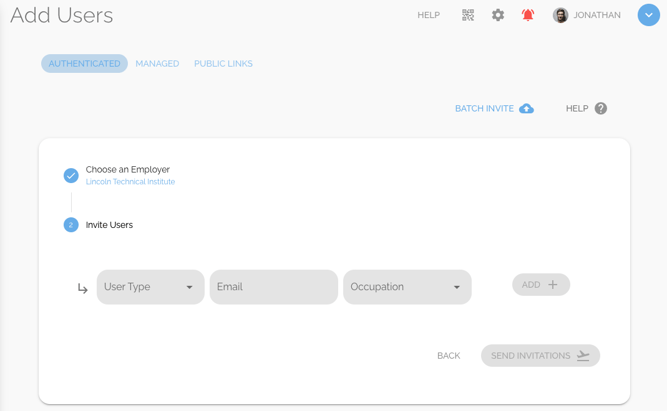
Step 4: You will receive an invitation email from ApprentiScope that you can follow OR From your Manage Users page, click the Invitations tab at the top.
- Then, hover over the invitation and click the 3 vertical dots at the end of the user's row, and choose Invite Link to copy the URL.
- Paste the URL into a new window and fill out the appropriate data fields.
- Note: Either way, you can fill out the account creation form with either real or fake information including the password. Once you are taken to the ApprentiScope Login screen, enter your main account email and password to log in regardless of which of your accounts you want to view.
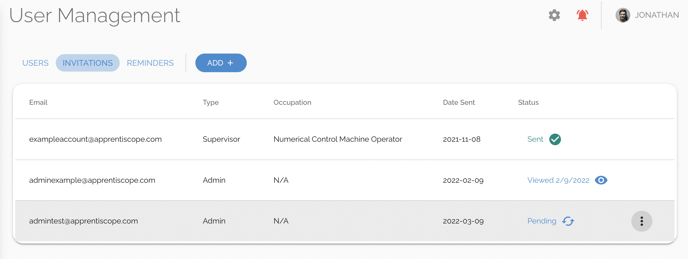
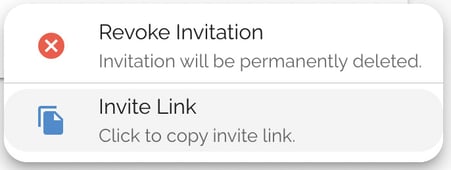
Step 5:
- Click your account profile dropdown (your name) in the top right of your platform and then the "Switch Profile" option to select the test account profile you want to view.
- It will then ask you to input your account credentials one more time and then it will open the specific account you chose.
- It will stay on that account every time you login, until you switch profiles again.

If you have questions or need help, please submit a Support Ticket here.