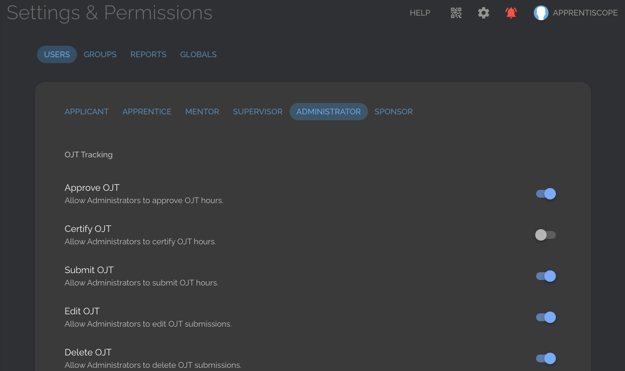Learn how to view & edit default permissions settings for each user type.
User Types: Regulators, Sponsors or Employer Administrators
Notes:
- For regulator subscriptions, regulator users set permissions for all users, or they can delegate this ability to each sponsor organization, allowing them to set permissions for their own sponsor, employer & participant users.
- For sponsor subscriptions, sponsor users set permissions for all users, or they can delegate this ability to each employer organization, allowing them to set permissions fore their employer & participant users.
- For employer subscriptions, administrator users set permissions for all users.
- See Overview: User Types, Settings & Permissions for a full discussion of how subscriptions, user types & permissions work.
Step 1: Click the Settings (Gear) icon in the Toolbar in the Upper Right Corner of the Dashboard to Go to the Settings & Permissions page.
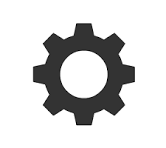
![]()
Step 2: On the Main Tab (USERS), Navigate between the Sub-Tabs to view and edit the Permissions for each User Type
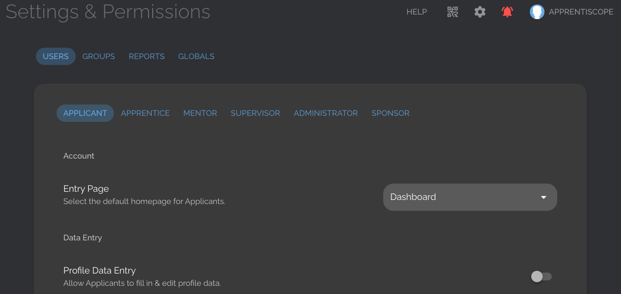
Step 3: Use the toggle switches on the right to turn permissions off and on for the seletec user type. Blue = ON.