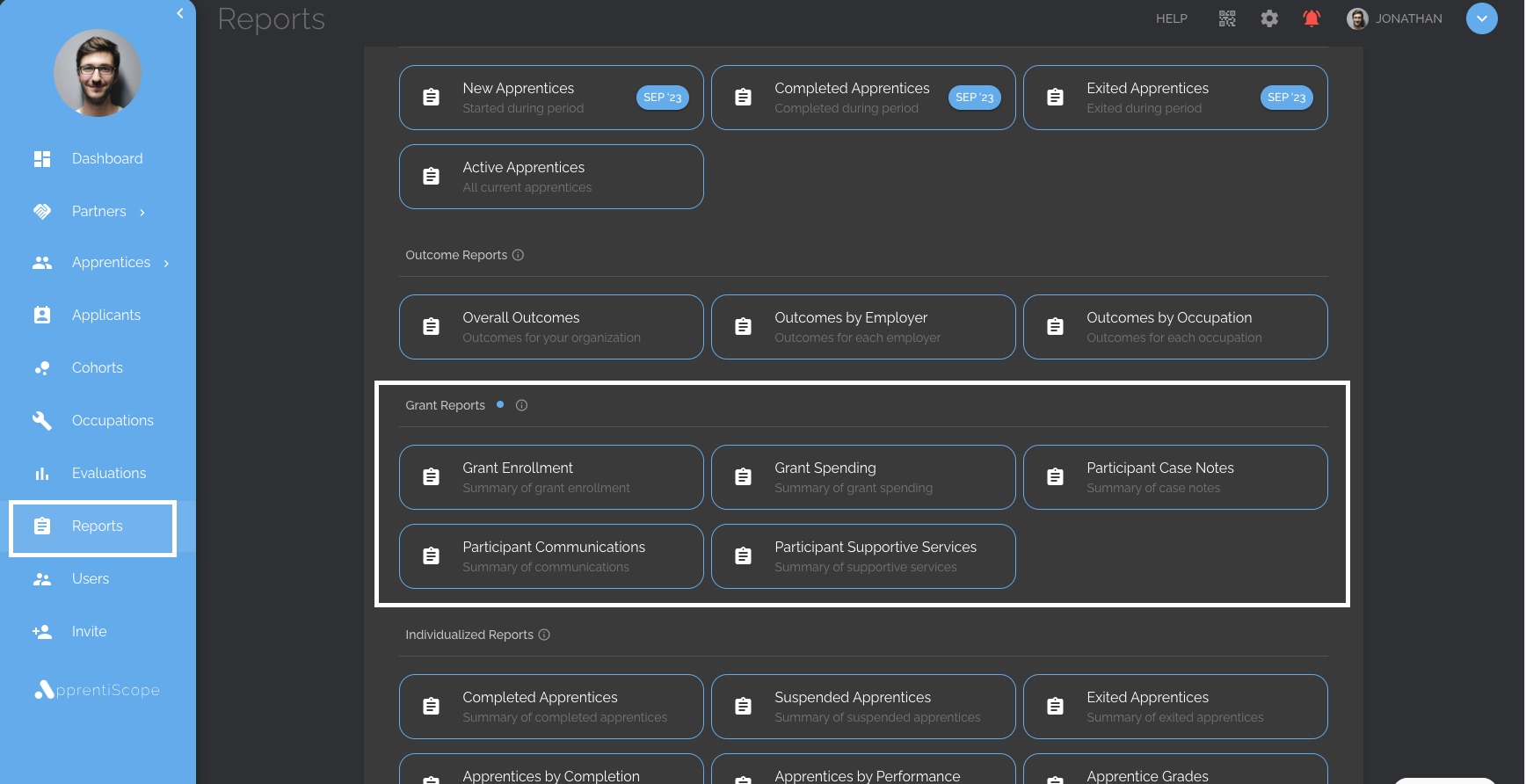This article explains how to track Spending, Enrollment & Compliance for multiple grants in ApprentiScope.
User Types: Regulators & Sponsors - Requires Grant Management Suite
Note: If you are unfamiliar with ApprentiScope's Grant Management functionality, please look at this article first: Overview: Grant Management
Step 1. Adding your First Grant
- Hover over the Partners tab, then click Grants. You can add new Grants by clicking the "Create" button at the top right of the list. Once Grants have been added, you can view individual Grant information by clicking on them.

Step 2. Add Participants to your Grant
- You can add Participants to one or more Grants from their profile by selecting the Pencil Icon to Edit, then choosing Grants under the General section.

Step 3. Log Grant Funds as Supportive Services
- In the Case tab of Apprentice's profile, Grant Funds can be logged under Supportive Services to track the amount spent and the justification for each expense.
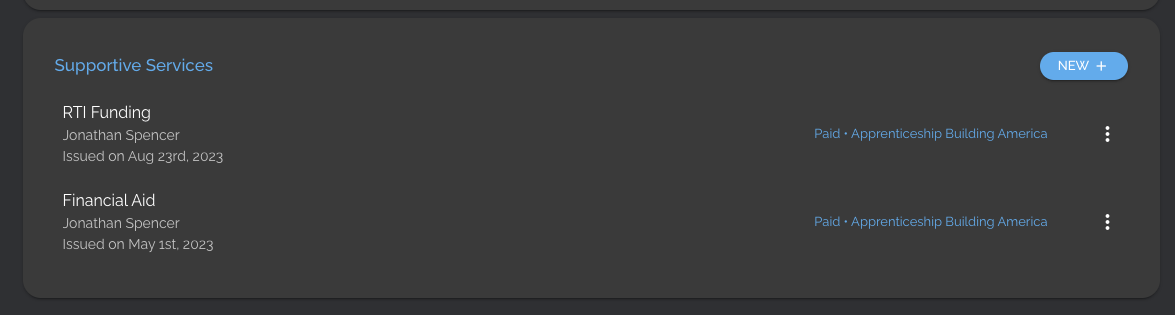
Step 4. Track Enrollment & Spending
- Track critical metrics in real time from the Grant page. You are able to see the number of participants enrolled, the amount of funds used to date, the Completion Rate, and the Cancellation Rate.
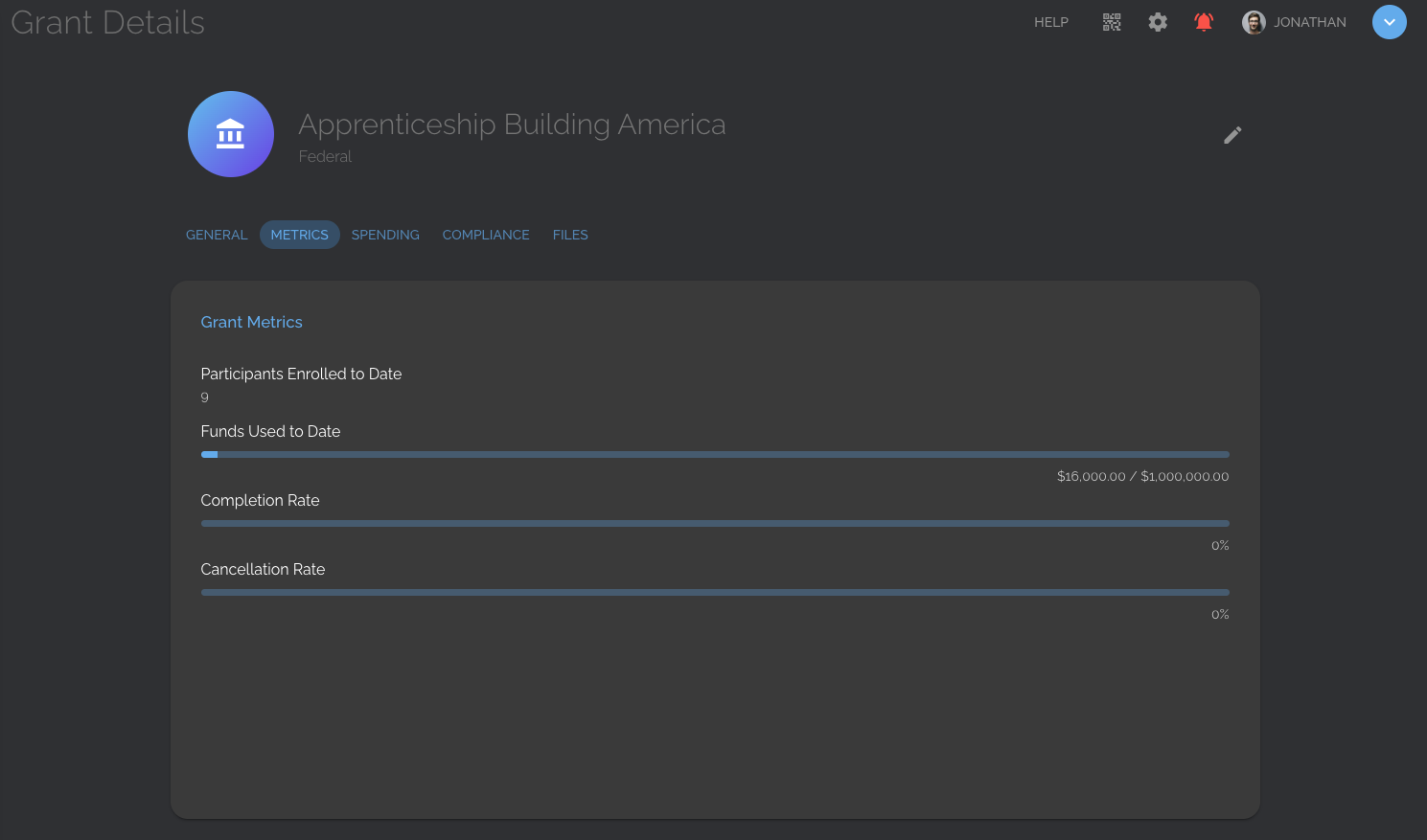
Step 5. Grant Compliance Reports
- View WIPS Reports for each Grant you add to the system by navigating to the Compliance tab on the grant's page.
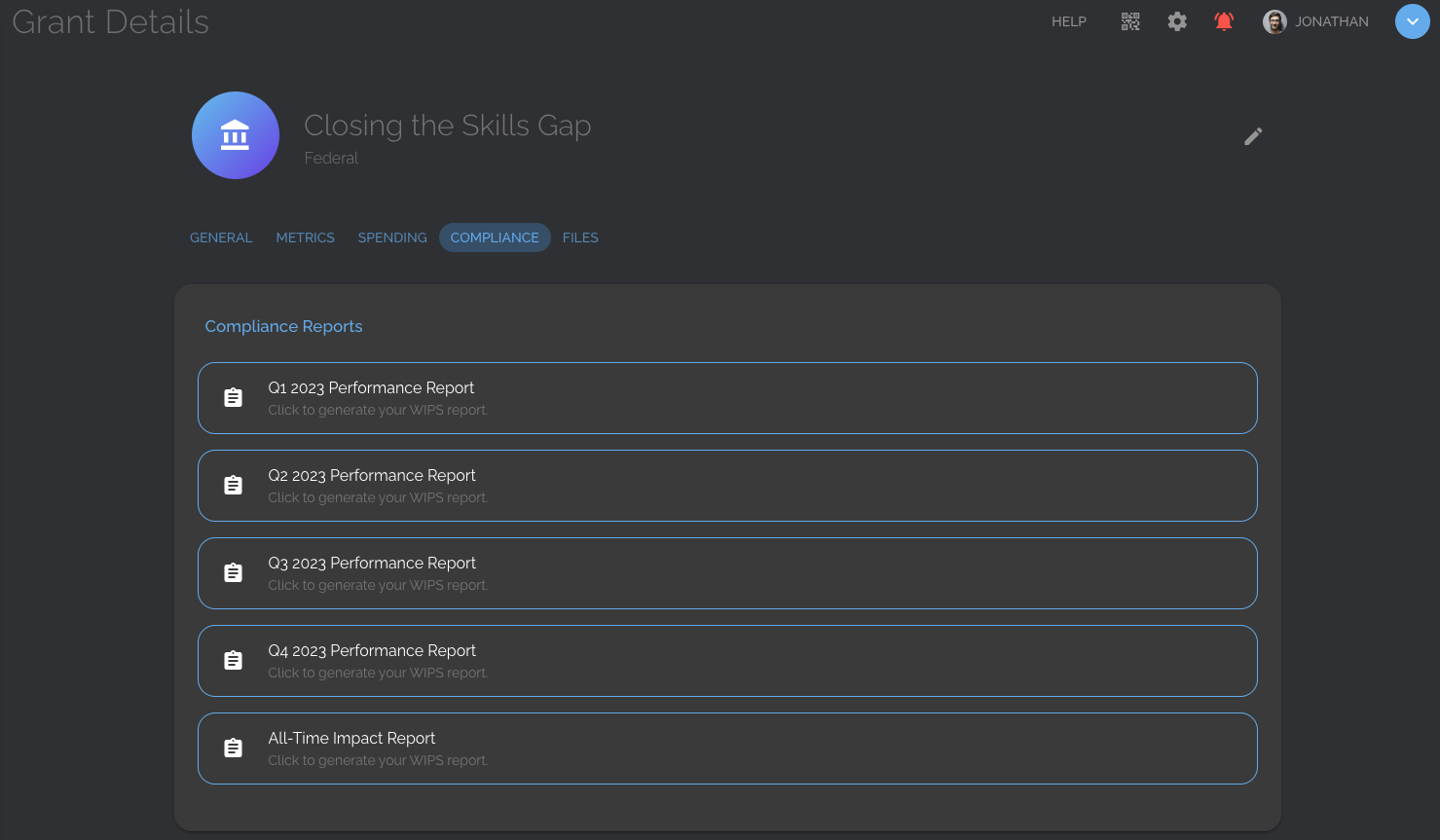
Step 6. Grant Reports
- Ready-made reports specific to Grants are available in the Reports standard & compliance tabs.