Learn how to submit related technical instruction (RTI) hours for participants. RTI includes online and in-class education requirements.
User Types: Regulators, Sponsors, Employer Administrators, Supervisors, Mentors, & RTI Providers
Note:
- All user types above may not be given access to submit hours. If you do not see the functionality you need, please contact your program administrator.
- Instructions below show how to submit hours one participant at a time. See Overview: RTI Tracking for other hour submission methods (batch & QR codes), methods for marking RTI courses as complete without submitting hours, and other articles related to RTI Tracking.
Step 1: Navigate to Activities on the blue navigation bar and select the user type needing hours submitted.
- Employer administrators will need to navigate to APPRENTICES rather than PARTICIPANTS, as this is the only user type they can currently access.

Step 2: Click the blue plus (+) button at the end of the row for the participant that needs hours submitted.
- A Submit OJT/RTI Hours box will the replace the plus button for that apprentice.
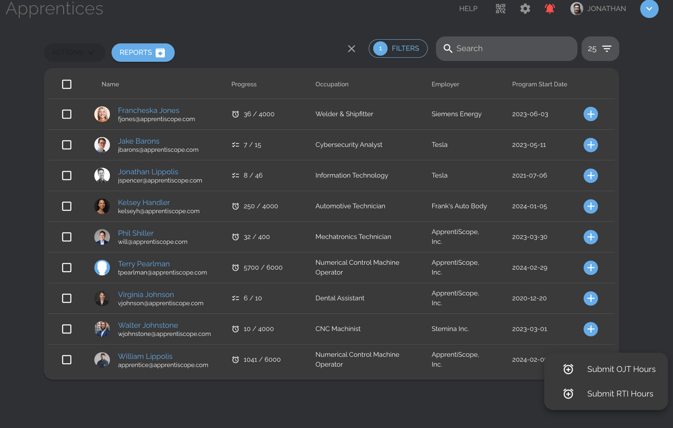
Step 3: Click Submit RTI Hours as appropriate to open the submission calendar.
- OJT and RTI are considered 2 separate submissions, so you will need to complete them separately.
- Use the < and > buttons to change the month for which you want to submit hours.
- Click the specific day for you which you want to submit hours. Some programs may ask that hours be submitted once a week on a give day for all that week's hours or less frequently. The system will allow for larger than 24 hours to be submitted on a given day.

Step 4: Click in the box of the appropriate competency/course and fill in the hours using the up/down arrows or by typing the number of hours directly in the box.
- Once you have entered hours, the Submit button at the top will turn blue.
- You may submit hours for multiple competencies/courses at the same time.
Step 5: Click Submit
- When you click submit, you will automatically be taken to the calendar submission for the next apprentice on your apprentice list. This is designed to make submitting hours for all your apprentices as quick a process as possible. If you have no additional submissions, simply click "X" to close the submission calendar.
- It can take up to 5 minutes for submissions to update in the system.
- If you submit but then need to add more hours for the same day for the same or different competencies/courses, you will need to EDIT the submission.
If you have questions or need help, please submit a Support Ticket here.
