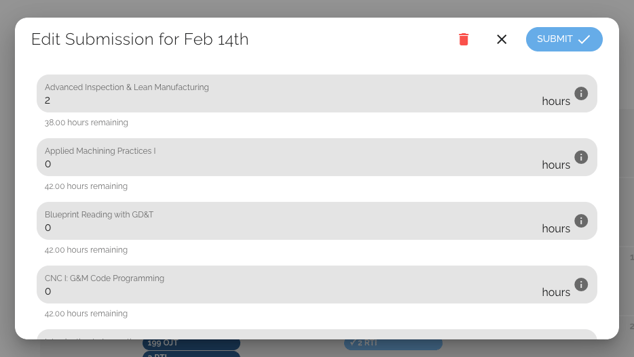Learn how to submit, edit & delete your on-the-job training (OJT) and related technical instruction/educational (RTI) hours.
User Types: Apprentices
Step 1: Navigate to Time Log in the Navigation Bar
- Previous submissions show in gray; Blue submissions indicate they have been approved by program personnel (approval is not required for all programs).

Step 2: Click the Date on the Calendar for which you want to Submit Hours and Select Whether you want to Submit OJT or RTI Hours
- Use the <> icons in the top left corner to change the calendar month. Your program may limit how far back in time you can submit hours; the software will provide a message if this is the case.
- You can only submit one type of hour at a time. One OJT and 2 RTI submissions can be made per day.
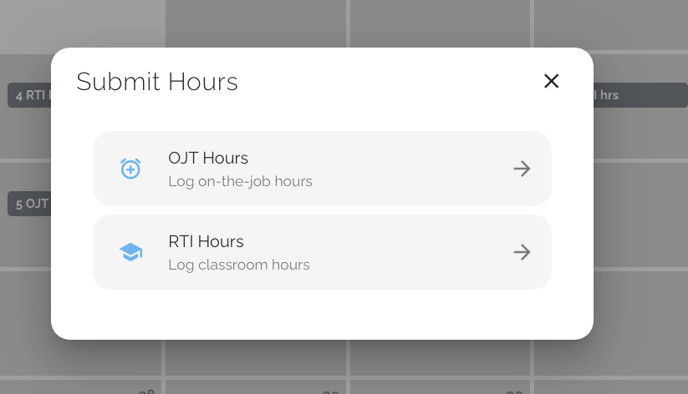
Step 3: (Only for Some Programs) Clock In & Out
- For some programs, you may be required to enter the exact time you worked. In that case, you will see the following box to clock in and out. Once you clock in and out, go to Step 4.
- If you do not see the clock in/out box, skip to Step 4.
Step 4: (Only for Some Programs) Select Employer and/or Current Wage
- For some programs, you may be required to enter the exact time you worked. In that case, you will see the following box to clock in and out. Once you clock in and out, go to Step 4.
- If you do not see these boxes, skip to Step 5.


Step 5: Add the Number of Hours Performed in the Appropriate Competency Box(es)
- To enter the hours, simply click the box and type in the hours or click "hours" and use the arrows that appear. If you had to clock in and out in Step 3, you will not be able to submit more hours than the number of hours you clocked in as working.
- Some programs will require that hours be broken down for each competency; others will require you to submit hours to 1 or several total hour categories.
- Do NOT hit Submit until you review Step 6.

Step 6: If you are Required to Provide Comments or Documentation for the Hours Being Submitted, Click the Comments section below any Competency or Scroll to the Bottom of the Box and Click the Attachment Icon
- Comments & Attachments can only be added when you initially input the hours. They cannot be added or edited later, so be sure to do so before hitting submit.
Step 7: Click Submit to Officially Submit the Hours
- Repeat Steps 1-7 to add the other type of hours if needed.
Step 8: Edit or Delete OJT or RTI hours
- On the Time Log calendar, click any gray submission to edit it (not all programs allow this). You can not edit or delete submissions that have been approved (blue). Contact your program personnel for guidance.

- In the Edit Submission box that appears, change the hours by clicking on the previous hours and editing them or clicking "hours" and using the arrows that appear to increase or decrease the hours. Click Submit.
- To delete a previous submission in full, click the red delete icon on the Edit Submission box. You can then follow the Steps above to resubmit hours for that date if necessary.