Learn how to enter work and educational requirements for a program/occupation, often referred to as competencies, for on-the-job training (OJT) & related or supplemental technical or educational instruction (RTI/RSI).
User Types: Regulators, Sponsors & Employer Administrators
Step 1: Click Occupations & the Click the Occupation/Program Needing Requirements
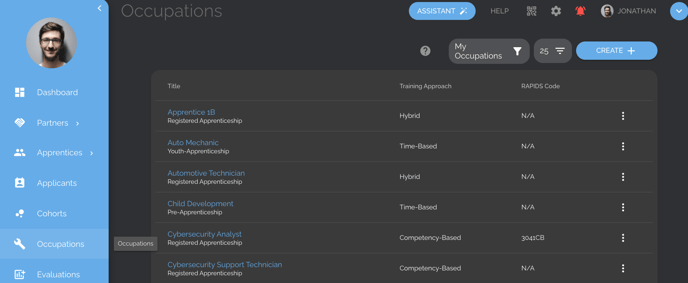
Step 2: Click the Work Process tab to Add On-the-Job Training (OJT) Requirements & Click Get Started or the blue + button

Step 3: Provide the Information for the First Requirement and Click Save.

Note: The system calls requirements "Technical Competencies," the language used by registered apprenticeships. For registered apprenticeships, these competencies are generally listed out in your government-approved Appendix A. However, you can use this section for any work-related requirements and any type of program.
- Title - The name of the requirement that will display on each apprentice's record
- Type (of requirement) - Will impact how the requirement can be tracked and how related data will appear on an apprentice's record.
- Category - Is a header only. It describes the category of the requirements listed under it. No information can be tracked to the category, only the requirements under it.
- Competencies - This type of requirement allows tracking of:
1. how many hours a participant spent working on this requirement (as often as daily), and
2. an assessment of a participant's skill level for the requirement based on an evaluation scale (for occupations/programs with a competency or hybrid training approach only).
-
- Operations - This type of requirement allows tracking of how many times an activity was performed by a participant (example - replaced a transmission, attended a job interview, etc). The requirement will be automatically marked as complete if the number indicated in "Hours" is met, but that number will not be included in the total OJT hour calculation (given it does not denote hours but rather how many times an act was performed).
- Skills - This type allows sub-requirements to be added under another requirement. A status evaluation can be conducted for a skill in a competency or hybrid based program, but it is not included in the total competency completion calculations.
- Position in List - Allows you to rearrange the order of the requirements.
- Hours - Enter the number of hours needed before a requirement can be completed. If a participant reaches the required number of hours for a time-based program, the requirement will automatically be marked as complete. For competency or hybrid-based programs, this will be considered along with any competency evaluation, as appropriate, before marking a requirement as complete.
- If no set number of hours is required, leave "0". This allows hours to be tracked, but they will not impact any automated system completion process.
- Sub-Category - If you have created "Categories" above, this allows you to indicate what category any other type of requirement should fall under. You must set the category first.
- Status - Displays whether the requirement is Required or Optional.
- Description - Allows an optional description of the requirement. Step 4: Provide the Information for the First Requirement and Click Save. Click the Add+ or (the + in the blue circle) Buttons to Add More Requirements
- Notes:
- The + in the blue circle will open a larger view of the input page.
- For programs with competency and hybrid training approaches, a default competency evaluation rating scale and a completion threshold is preset for all requirements. To set custom scales and threshold, click here.
- Once a participant is rated as competent based on the scale and threshold (default or custom), that requirement will be marked as complete (assuming any additional time-based requirement, if applicable, is also met).
Step 4: Click the Add+ or (the + in the blue circle button) to Add More Requirements
- Note: The + in the blue circle will open a larger view of the input page.
Step 5: For RTI Requirements, Click the Related Instruction tab and Get Started, and then Follow Step 4 Above.
- Note: RTI only allows category and course type requirements. Categories are headers only - nothing can be tracked to them. Courses will allow hours to be submitted to them for tracking purposes.
If you have questions or need help, please submit a Support Ticket here.

