Easily schedule automated recurring reminders from Administrator and Sponsor accounts.
User Types: Regulators & Sponsors
Note:
- See Overview: Case Management & Communications for additional options for sending and documenting communications.
- Only users with authenticated accounts can received recurring reminders. Users with managed accounts cannot.
Step 1: Navigate to Manage [User Management] page and click on the tab labeled Reminders
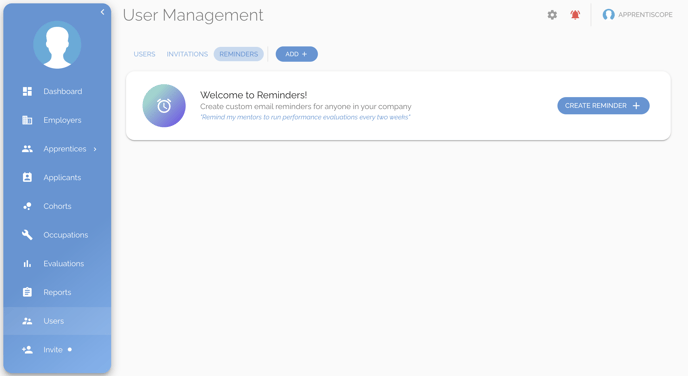
Step 2: Click the Create Reminder+ button to begin configuring your automated reminder

Step 3: Complete the General Information section
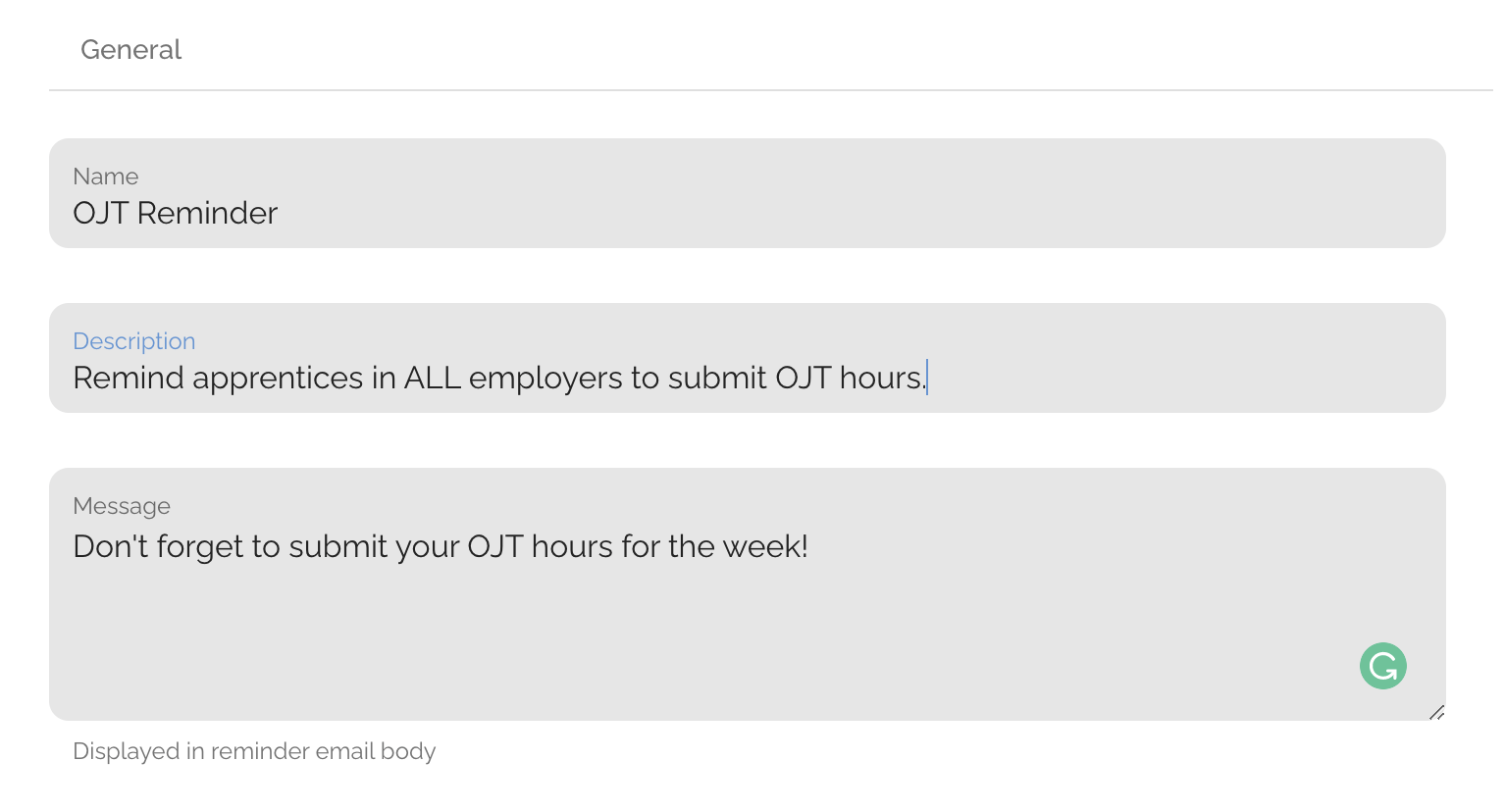
Step 4: Complete the Recipients section to choose the user type who will receive this reminder
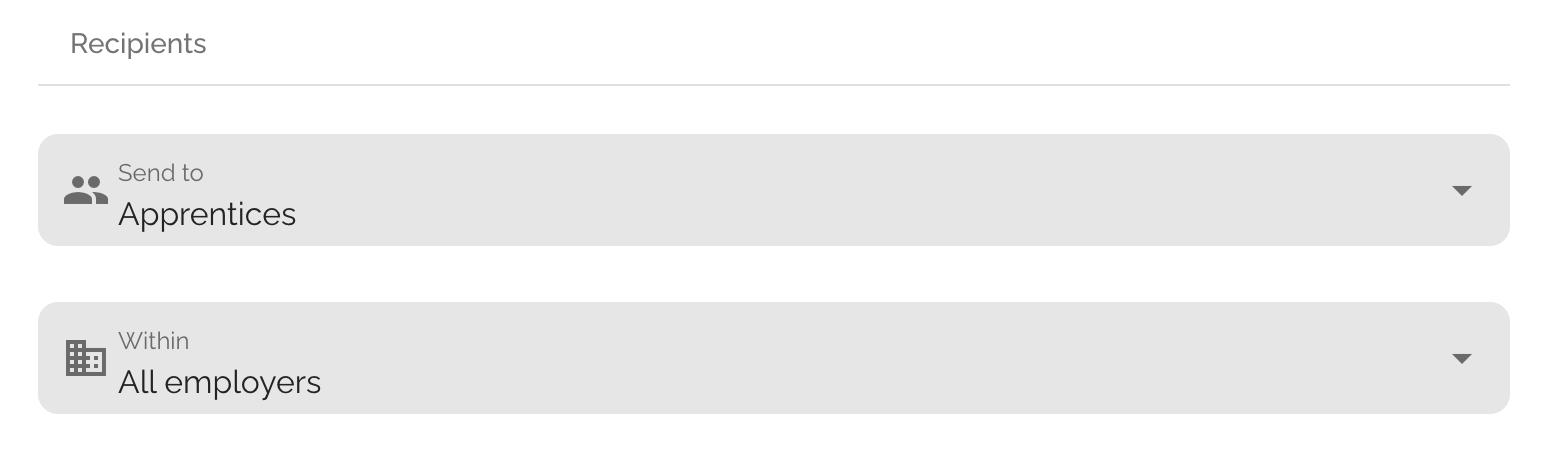
Step 5: Complete the Schedule section to choose the frequency & start date for this recurring reminder
- Note: In the example below, the first reminder will go out on teh start date and then additional reminders will go out every quarter, the next being March 1, 2023, exactly three months or one quarter from the indicated Starting On date.
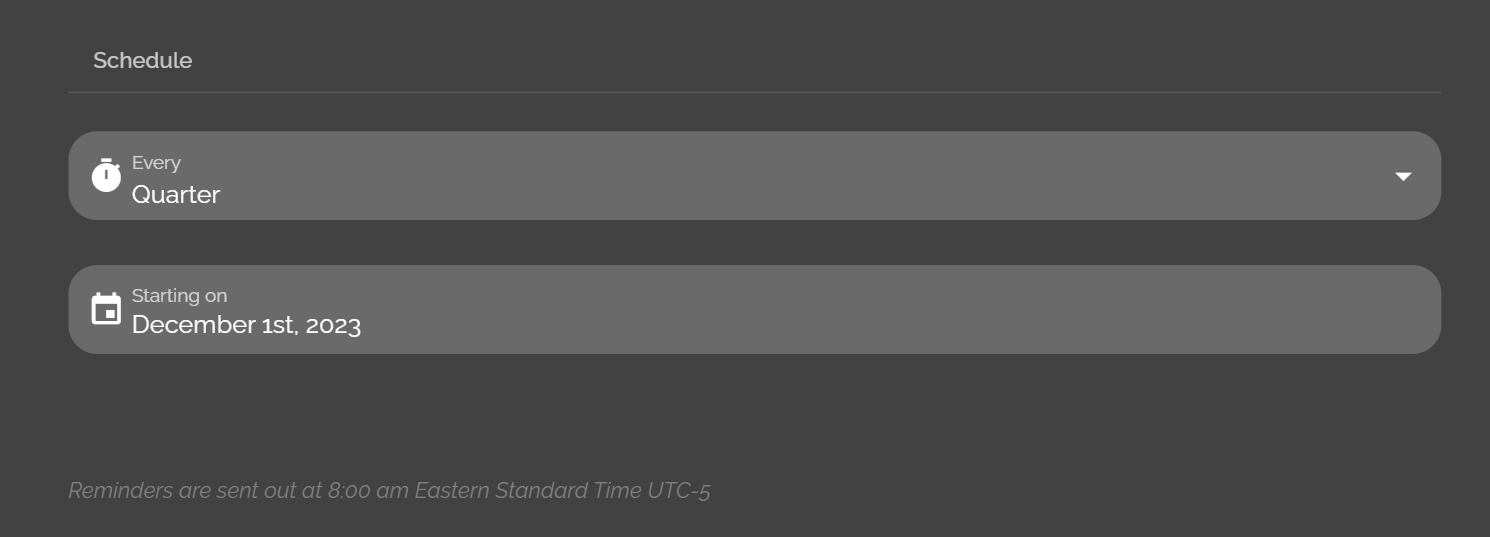
Step 6: Click SAVE
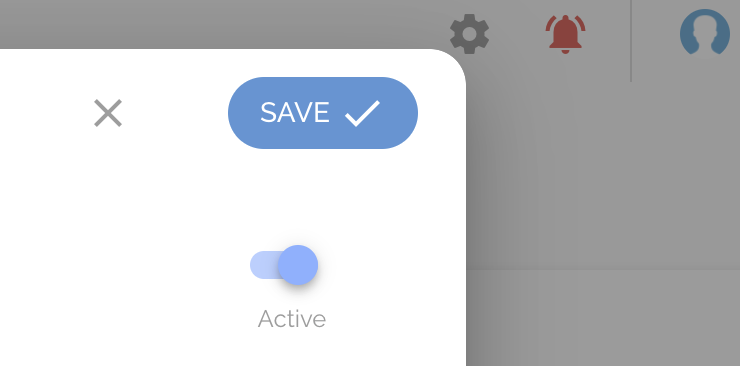
Step 7: To edit or delete the reminder, click the 3 vertical dots to the right of the reminder. The edit button will allow you to edit all aspects of the reminder or pause the reminder.


If you have questions or need help, please submit a Support Ticket here.