Learn how to use remind participants to submit OJT hours
User Types: Sponsors, Employer Administrators, Supervisors, Mentors, & RTI Providers
Notes:
- All user types above may not be given access to the functionality. If you do not see the function you need, please contact your program administrator.
- If you'd like to send more specific communications to participant(s), see Overview: Case Management & Communications.
Step 1: Navigate to Participants on the blue navigation bar and select Apprentices
Step 2: Select as many or as few Apprentices and click Actions

Step 3: Click "Send Reminders"
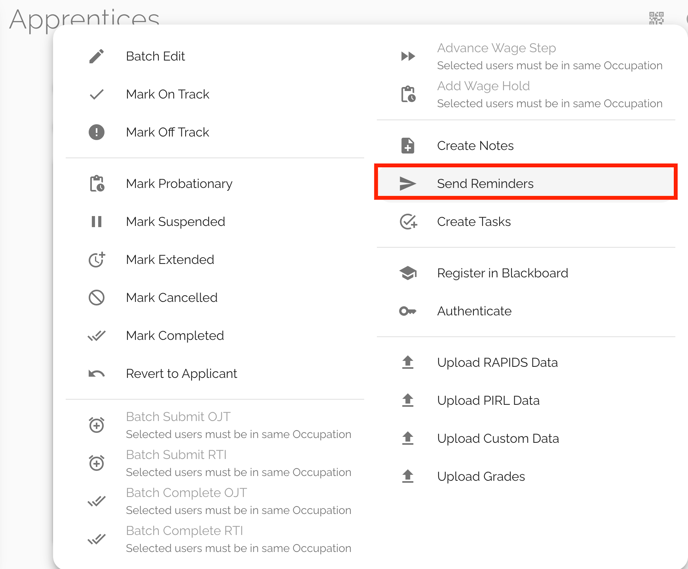
Step 4: Fill out the text boxes and select what day you'd like the reminder to be sent on

Step 5: This is what the Apprentice should receive:
