Learn how to edit and/or delete on-the-job training (OJT) submissions for participants.
User Types: Regulators, Sponsors, Employer Administrators, Supervisors, Mentors, RTI Providers.
Step 1: Navigate to a Participant's Profile Details page and Progress tab & Click Summary.
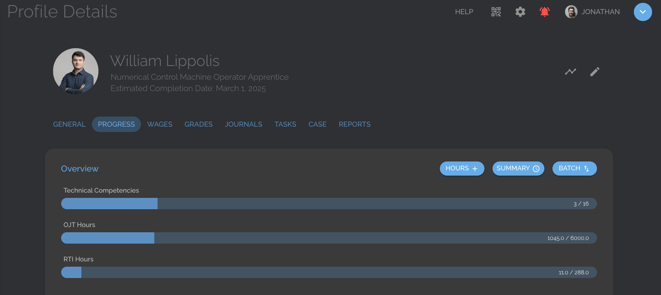
- The Progress Summary page will show a list of all the days on which a submission has been made and the type and number of hours submitted.
- Edit the Start and End Dates listed to view additional submissions.
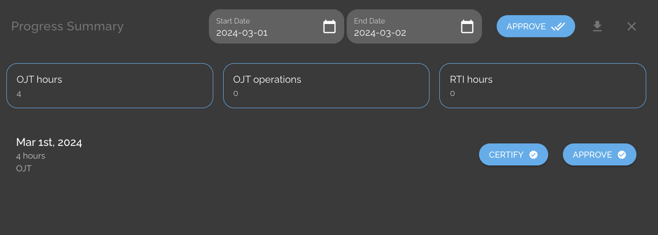
Step 2: Click on any day's submission listing to see a competency breakdown of the hours submitted.

Step 3: Review, Edit or Delete the Hours.
- To edit any hours, click on and change the hours, and then click the √ on the top right to save the update.
- To delete the whole submission, click on the trash can icon at the top right of the page.
- Click X to leave the Edit page without making any deletions or edits.