Learn how to deactivate or delete users, participants & non-participants, who are no longer relevant to your organization or program.
User Types: Regulators, Sponsors, Employer Administrators
Note:
- Before deleting or deactivating any participant, know that there are several inactive participant statuses that can be used instead: cancelled, suspended, and completed. Each of these will remove a participant's access to the platform without removing your ability to manage and report on their accounts. Deleted Users cannot be undone and all the profile, demographic, grant, and program data is lost.
- Before deleting or deactivating any user, know that users can have access to more than one account but creating multiple account profiles.
Step 1: Navigate to Manage on the blue navigation bar.
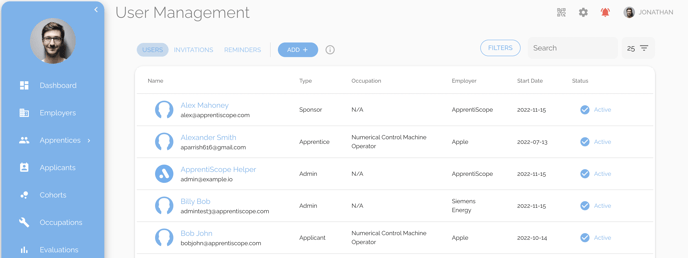
Step 2: Hover over the user you'd like to deactivate or delete & click on the three vertical dots on the far right.
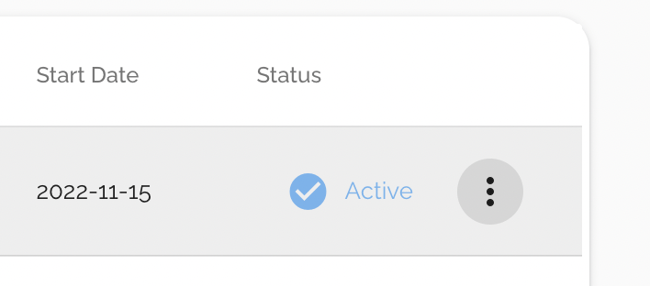
Step 3: Click Deactivate or Delete User
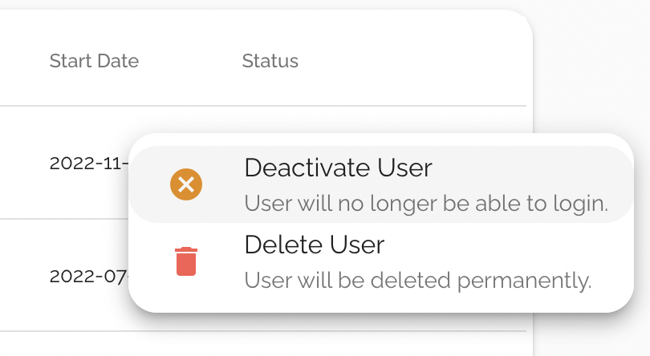
Deactivate User - The user's account will be retained but they will no longer be able to log into ApprentiScope to access it. Non-participants will still be able to manage and report on deactivated participants.
Delete User - The user's account will be deleted in full and all ability to report on them or their account data will be lost.