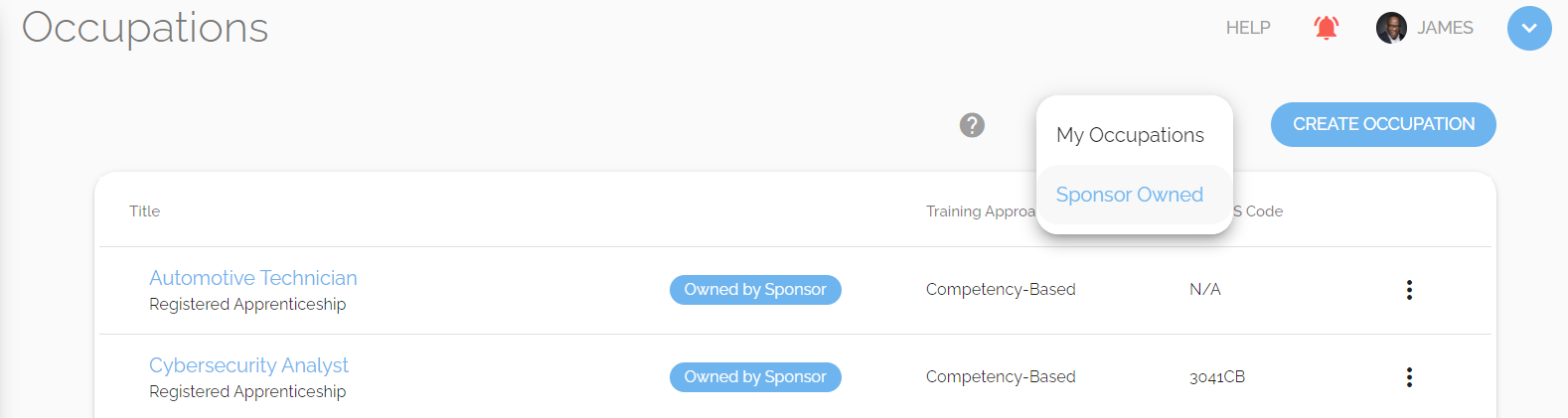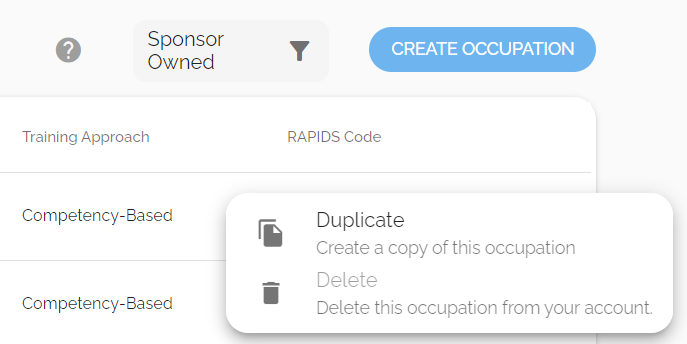By default, your Employers can see the Occupations you've created in your Sponsor account & enroll apprentices directly into them. If you need to make a version specific to an Employer, you've come to the right place.
User Types: Regulators, Sponsors & Employer Administrators
Notes:
- If an employer is considering an employer version of an occupation only because of differences in Wage Schedules, please note that any occupation can be given multiple wage schedules versions rather than needing to create a separate occupation.
- If an employer is considering an employer version of an occupation because there are slightly variations in which OJT or RTI competencies/courses are covered by an employer, please note that new features allow OJT and/or RTI items to be hidden for individual apprentices to address some such issues.
- Please contact your Customer Success Manager if you'd like to discuss these other options and what might work best in your situation.
Method One: Create an Employer Version from your Sponsor account
Step 1: Go to your Occupations page & find the Occupation you'd like to copy
Step 2: Click the three dots next to the Occupation & select Duplicate
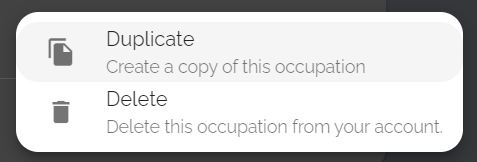
Step 3: Find & open the new copy
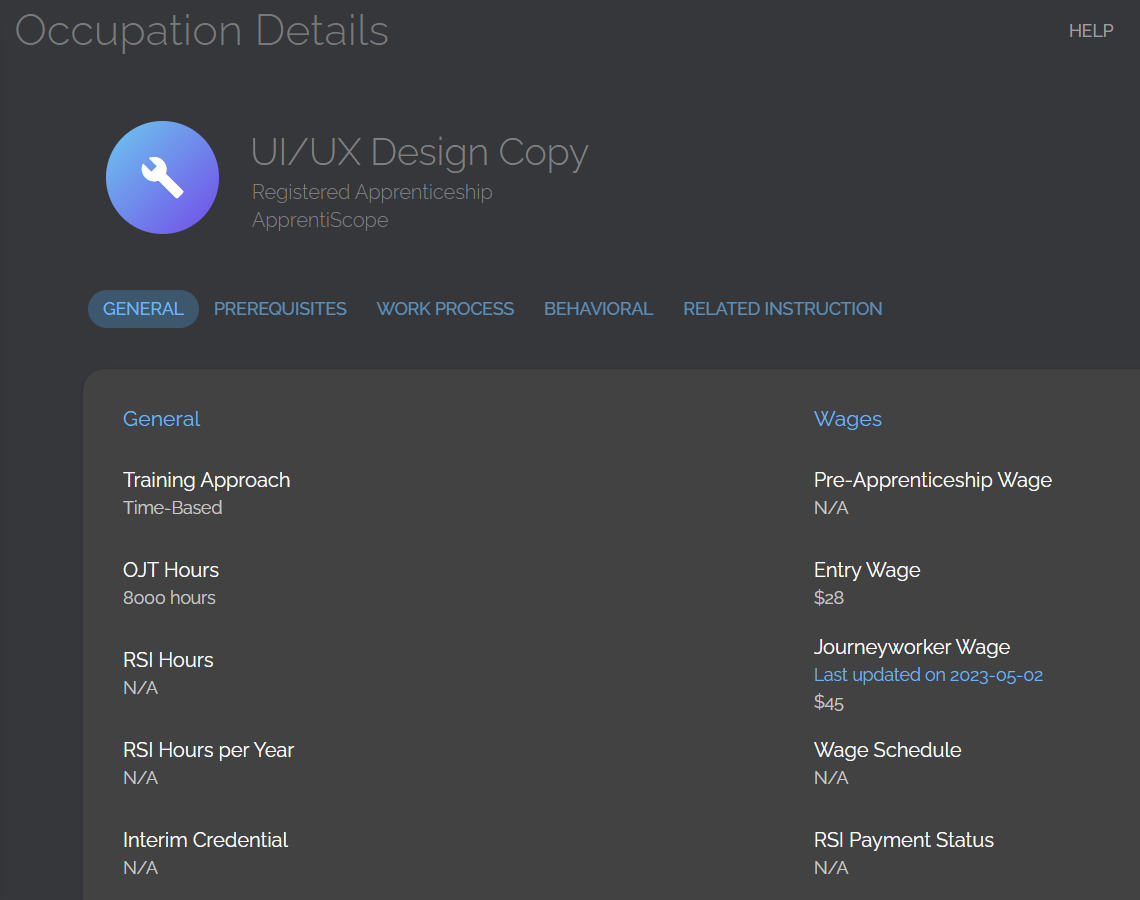
Step 4: Click the edit icon in the top right corner & update the Occupation's Title and/or Formal Title and its Owner.
- Edit the Occupation's Owner to be the Employer who will be using this version of the occupation.
- Edit the Occupation's Title - If you want to easily identify the Occupation as being used by a particular Employer, you can change its "Title" to reflect that and edit the Occupation's "Formal Title" to be the official name of the Occupation (the name that appears on official forms). If you choose not to use "Formal Title", the "Title" should be the occupation's official name for compliance purposes.

Note: If you don't see the correct Employer partner in the dropdown list, check your Employers tab to ensure they've been created in your account.
That's it! Your Employer will see their version of this occupation on their Occupations page, under the My Occupations filter.
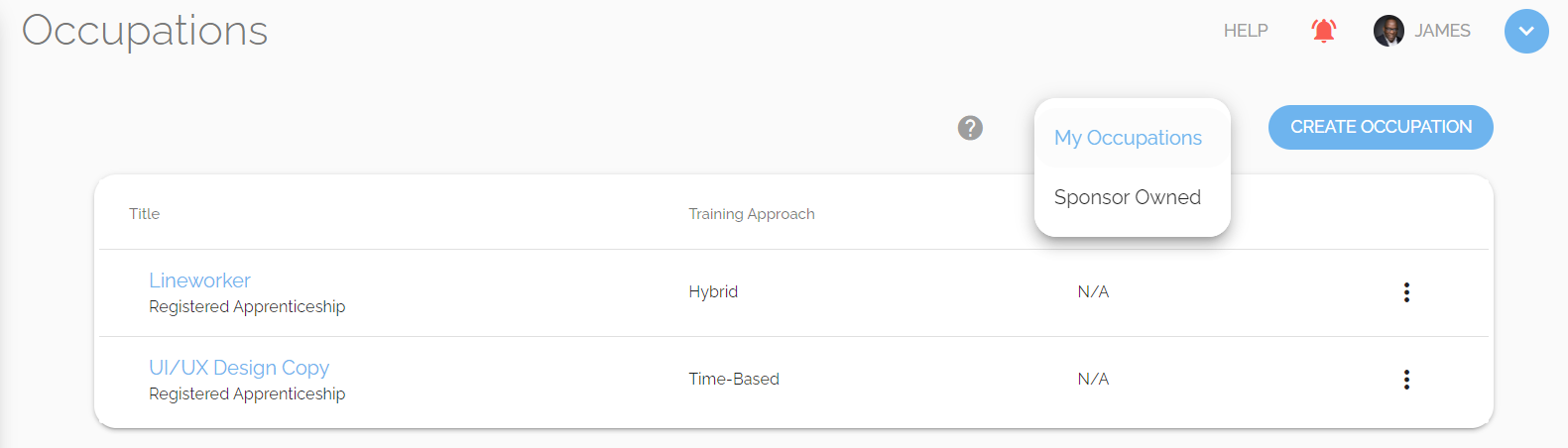
Method Two: Employers create versions of Sponsor-Owned Occupations from their account
- Note: For this option to work, you must ensure that the Administrator permissions: View Occupations & Edit Occupations are toggled on.