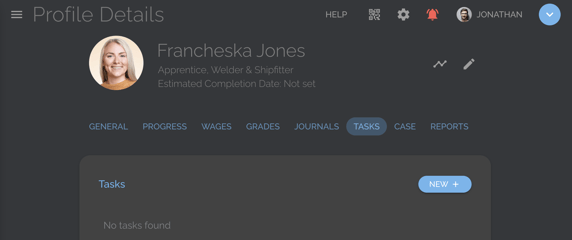Learn how to assign & notify custom tasks to individual participants.
User Types: Regulators, Sponsors, Employer Administrators, Supervisors, Mentors & Providers
Notes:
- Tasks allow you to assign a task to a participant. The participant will receive notice of the task via an email notification and an in-platform notification (under their alarm icon on their dashboard toolbar) & the task will appear on the Task page of their platform.
- Managed participants (those without platform access) CAN receive task notifications. However, they will not be able to perform any tasks on the platform. Tasks are sometimes used to notify such participants of upcoming events or tasks that need to be completed external to ApprentiScope.
- For more information on Tasks and other methods of communicating with and documenting communications with participants through ApprentiScope, see Overview Case Management & Communications.
Step 1: Navigate to Participants & Select the Participant's Type
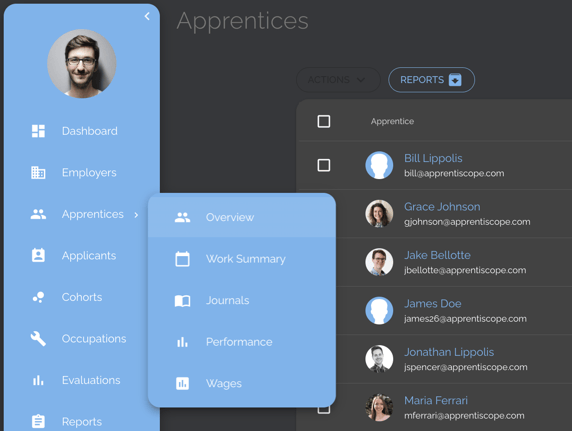
Step 2: Click the name of the user you want to assign a Task
Step 3: Navigate to the user's Task tab & click New+
Step 4: Customize the Task information and click Save
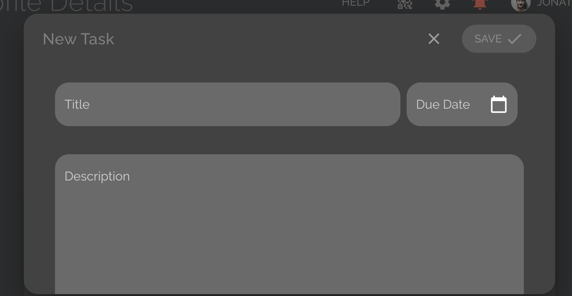
- Users will be notified about their Task three times:
- The day the task is created.
- The day before the task's due date.
- The task's due date.
- The task will appear on the participant's dashboard Task page, where participants also have the ability to mark the task as complete.
- The Task will remain there unless the Task is deleted by a non-participant. Non-participants with notifications turned on will receive an email and in-platform notification when a task is marked complete by a participant.