Learn how to configure ApprentiScope to capture data from grant & supplemental datasets during account creation for applicants and apprentices.
User Types: Regulators, Sponsors & Employer Administrators
Note:
- If you are unfamiliar with ApprentiScope's Grant Management functionality, please look at this article first: Overview: Grant Management
- By default, Applicant and Apprentice account creation forms capture RAPIDS information (name, email, contact info, demographics, education, and employment).
Step 1: Ensure your Grant & Supplemental Datasets are set in your Settings & Permissions
- Click the Settings (gear) Icon on the top-right of the platform
- Click the Reports sub-tab of the Settings & Permissions page
- Select the Grant Dataset (WIPS) and/or Supplemental Dataset you'd like to collect.
- Click here if you need to request custom development of a supplemental dataset.

Step 2: Enable Grant & Supplemental Dataset Capture
- Navigate to the Users tab and either the Applicant or Apprentice sub-tab as needed.
- Under Onboarding, you'll see two new options: Grant & Supplemental Dataset.
- Toggle on the desired dataset, and repeat for any other user types (Applicant or Apprentice) you want to enable this for.
- Note: If all apprentices come through the ApprentiScope applicant account creation process, there is no need to enable the additional datasets for the apprentice user group, as their applicant data will automatically be added to the apprentice account.
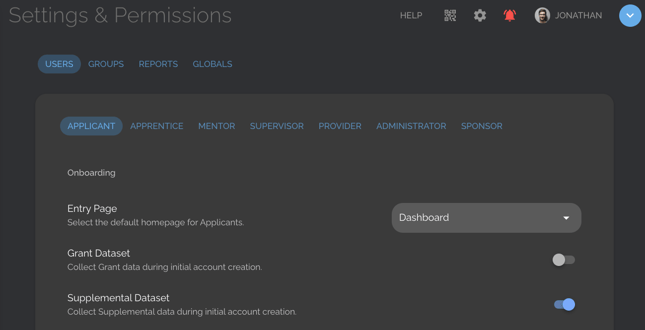
Step 3: You're done!
- Once you've enabled these settings, your datasets (as configured in the Reports tab of Settings & Permissions) will appear in user onboarding forms, as shown below. Say goodbye to the days of worrying about incomplete participant profiles.
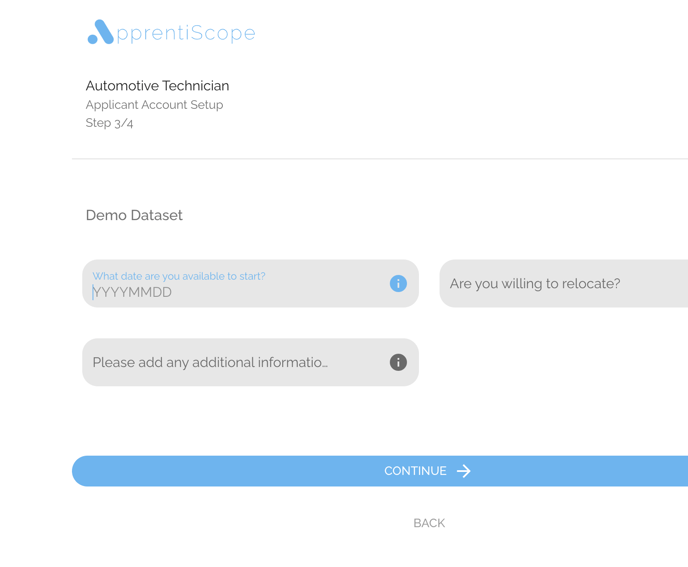
If you have questions or need help, please submit a Support Ticket here.