How to submit on-the-job training (OJT) hours for multiple participants at the same time.
User Types: Regulators & Sponsors (Employer Administrators may receive this feature soon)
- Batch submission of OJT/RTI hours allows you to input bulk hours across program competencies for multiple participants simultaneously. It allows you to make the same submission you would for an individual but for multiple participants who need the same same submission. As such, it requires that both the competencies that hours are being submitted to and the number of hours being submitted are the same for all the participants included in the batch.
- This function is often used to submit large numbers of hours to update participant records for work conducted prior to using ApprentiScope, but it can be used at any time.
Note:
- Because hours are submitted to specific competencies, any batch submission is limited to participants all in the same program.
- The same number of hours (distributed across the same competencies) must be submitted for all participants selected within the program chosen.
- Batch submitted hours can be added on the exact dates hours were worked or as a lump sum all on one day. Lump sums can be added to an OJT total hours competency or be broken down into specific competencies. We recommend one day lump sums by competency for time and hybrid-based programs & one day lump sum OJT totals for competency-based programs (if they require hour submissions).
- If you need to: 1) enter hours for multiple participants but the hours vary in total or how they are distributed across competencies, or you want to mark competencies as complete without submitting hours, see Overview: OJT Tracking under "Tracking Hours or Competencies Completed Prior to ApprentiScope" for options and links.
Step 1: Navigate to Participants and Click the participant type that needs hours submitted.
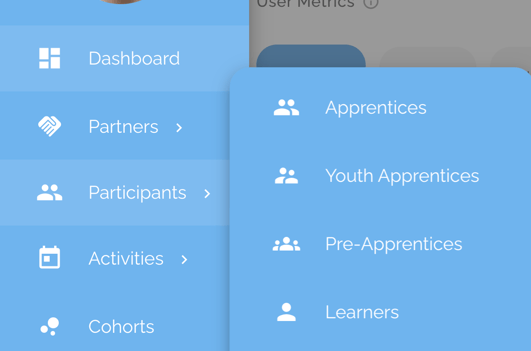
Step 2: Use the Filters button to filter the participant list by the Occupation for which you need to batch submit hours. Select from the dropdown that will appear when you click the occupation box. Click Submit.
- The list of participants within that program will appear.
Step 3: Select the Participants who all need the same OJT hours submitted by clicking the white box to the left of their name (it will turn blue with a checkmark) or if you need all participants on the page selected, click the box next to "Name" at the top of the list.

Step 4: Click the blue "Actions" button, which will appear above the participant list after you select at least 1 participant.
Step 5: Select "Batch Submit OJT".
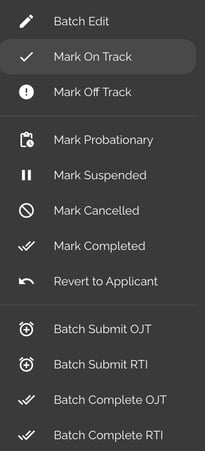
Step 6: Select the date on which you would like the bulk submission to appear on the participants' records. That will open a list of the program's competencies.
- Note: This feature is often used to input past hours submissions in bulk.
- The easiest method is to add all the hours on one day (for instance, the day before ApprentiScope is first used for current tracking.
- That said, if you'd like the past hours to be submitted for the days they were actually performed, you can simply use the batch submission function multiple times - once for each day.
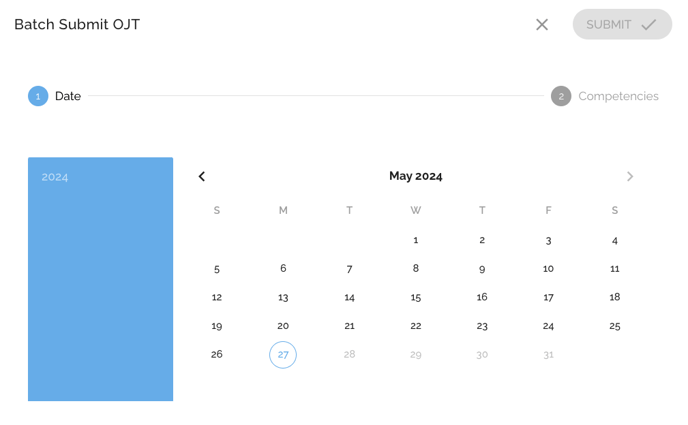
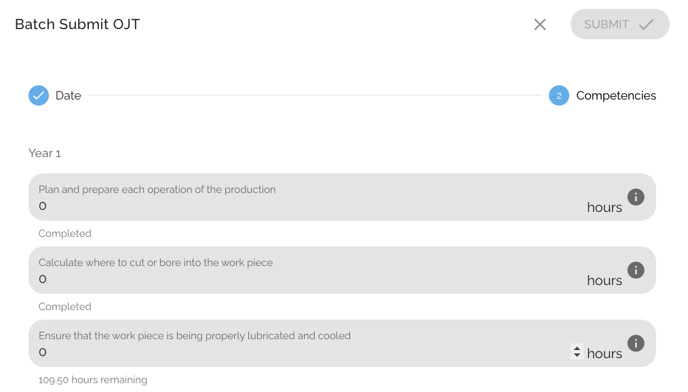
Step 7: Enter the number of hours you would like to submit for each competency and click Submit. Once the submission has gone through, you will see the following message temporarily at the bottom of the screen.
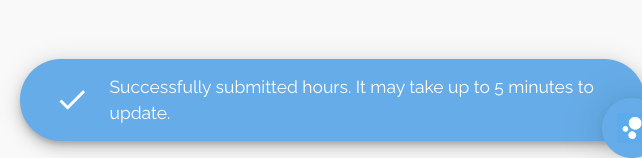
- These hours will appear as an OJT submission on the Profile Details - Progress - OJT record of each participant you selected to be included in the batch submission.
