Learn how to mark RTI competencies complete without submitting hours for 1 or more participants simultaneously.
User Types: Regulators, Sponsors, (Employer Administrators coming soon)
Note:
Batch Complete RTI:
- allows up to 10 courses to be marked complete for 1 or more selected participants simultaneously,
- overrides the need for hours to be submitted to make a course complete, although hours can be submitted as well (if hours are important, consider using Batch Submit RTI instead)
- allows a completion date and note to be added to the completion.
Step 1: Navigate to Participants and Click the appropriate participant list.
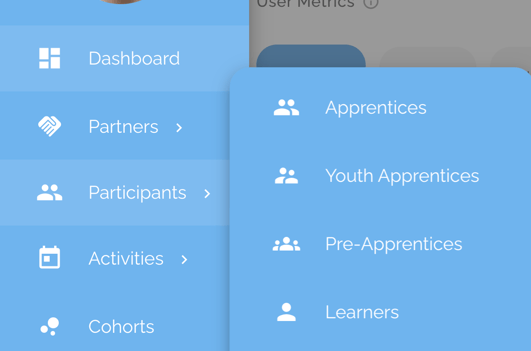
Step 2: Use the Filters button to filter the participant list by the Occupation for which you need to batch complete competencies. Select from the dropdown that appears when you click the occupation box. Click Submit.
The list of participants within that program will appear.
Step 3: Select the Participants who all need the same RTI courses marked complete by clicking the white box to the left of their name (it will turn blue with a checkmark), or if you need all participants on the page selected, click the box next to "Name" at the top of the list.

Step 4: Click the blue "Actions" button, which will appear above the participant list after you select at least 1 participant.
Step 5: Select "Batch Complete RTI".
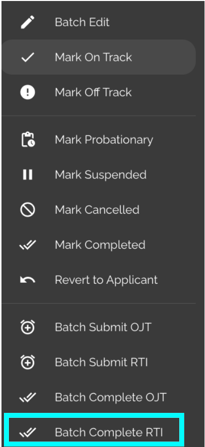
Step 6: Click the Competencies Drop Down to select up to 10 Courses to be marked complete for the selected participants and Click Continue.

Step 7: (Optional) Add a completion date and/or a Note and Click Submit.
Completion Date and Notes will appear on reports that show competency completion data.
Notes is often used to explain why competencies were marked complete without hours. For example "Participant completed competencies with prior sponsor or through prior work experience."

Step 8: The completion will show on the Participants' Profile Details page by marking the circle with the checkmark next to the appropriate courses blue to indicate they are completed.
Again, no hours will be submitted by this action, but any hours submitted prior to the completion will still show.
![]()
Step 9: Batch Completed Course data will also appear for non-participants on the RTI Competency Details page, which is accessed by clicking the title of any competency.

