Learn how to manage your active participant user seat count.
User Types: Regulators, Sponsors & Employer Administrators
Active participants seats are determined by the number of participants with an active ApprentiScope Account Status. The best method to deactivate a participant's Account Status is to update their Program Status, which will automatically update their Account Status.
Any participant given an inactive Program Status (cancelled, suspended, or completed), will automatically deactivate their Account Status, which will free up an active seat.
Notes:
- A participant's Account Status can be updated directly to "deactivated", just as you would with a non-participant; this is NOT recommended because it does not change the participant's Program Status. This will cause inaccurate reporting and will make any such participant profiles uneditable.
- Participant accounts can be deleted. However, this is NOT recommended as it is not necessary and will cause you to lose all record of the participant.
Updating Program Status - Participant Profile Page
Note: This is recommended if you need to track the exact date the participant's program status became in active or the reason (if they were cancelled). That is not possible when using Batch Action.
Step 1: Click on the Participant
Step 2: click on the pencil icon to edit their information

Step 3: Click on their program status:

Step 4: Select "Cancelled," cancellation date, and the reason:

Updating Program Status - Batch Action
- Navigate to your Apprentice Overview page, select any number of apprentices, click the Actions button, and then select one of the following statuses:
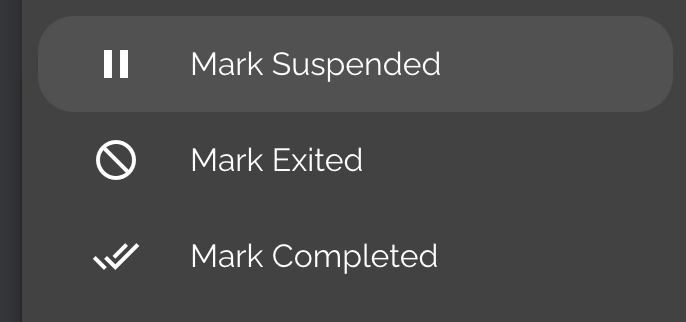
Updating User Status
- Deactivating an apprentice user will free up an apprentice seat while also retaining their historical data.
- To do this, navigate to your User Management page, hover over the apprentice you'd like to deactivate, click the three vertical dots, and then select Deactivate User.
