Learn how to use ApprentiScope-generated QR Codes to submit hours participants attend RTI courses.
User Types: Sponsors, Employer Administrators, Supervisors & Providers
QR Codes allow allow participants to use Login QR codes to sign into class and Logout QR codes to sign out. These QR codes automate attendance tracking by submitting related technical instruction (RTI) hours to participants' RTI courses, eliminating manual hour entry for participants or instructors.
Step 1: Log into ApprentiScope the day the course is being held.
Step 2: Click the QR Code icon at the top of the dashboard and Select RTI Attendance from the drop-down.


Step 3: Fill out the QR Code Creator form (1 box will become available at a time) and click the blue Save button at the bottom.

Step 4: Check your email
- Login and Logout QR codes will be sent in quick succession to the email associated with your ApprentiScope account.
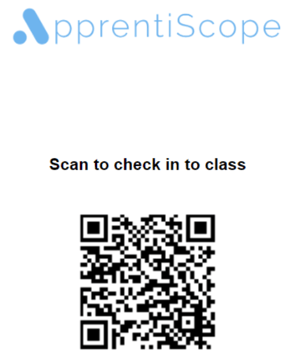
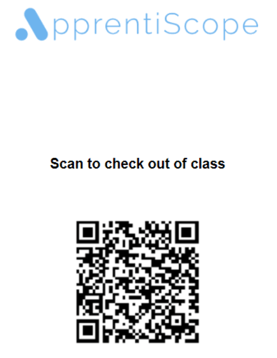
Step 5: At the start of class, provide the login QR code to your students.
- Share it on a projector screen, or print & tape it to the outside door for students to scan on their way in.
- NOTE: Do not provide the QR logout code to students at the same time or they can scan both to receive course credit without attending class.
- Participants will need to have authenticated ApprentiScope accounts, meaning they have been given access to their ApprentiScope accounts. They do NOT need to have the permission turn on to Submit RTI Hours. This means they can use the QR codes but cannot go in and manually submit their own RTI hours.
- When participants scan the 2 codes, the ApprentiScope login page will appear on their device and ask them to log into their ApprentiScope Account, that is all they will need to do for the system to register them in/out of the class.
Step 6: At the end of class, provide the logout QR code to your students.
- Share it on a projector screen, or print & tape it on the door for students to scan on their way out.
Students who do not log in & out will not receive credit for the class, and they or their instructor will need to make a manual RTI submission in ApprentiScope to track hours for that course.
Needs assistance? Click here to submit a support ticket.
