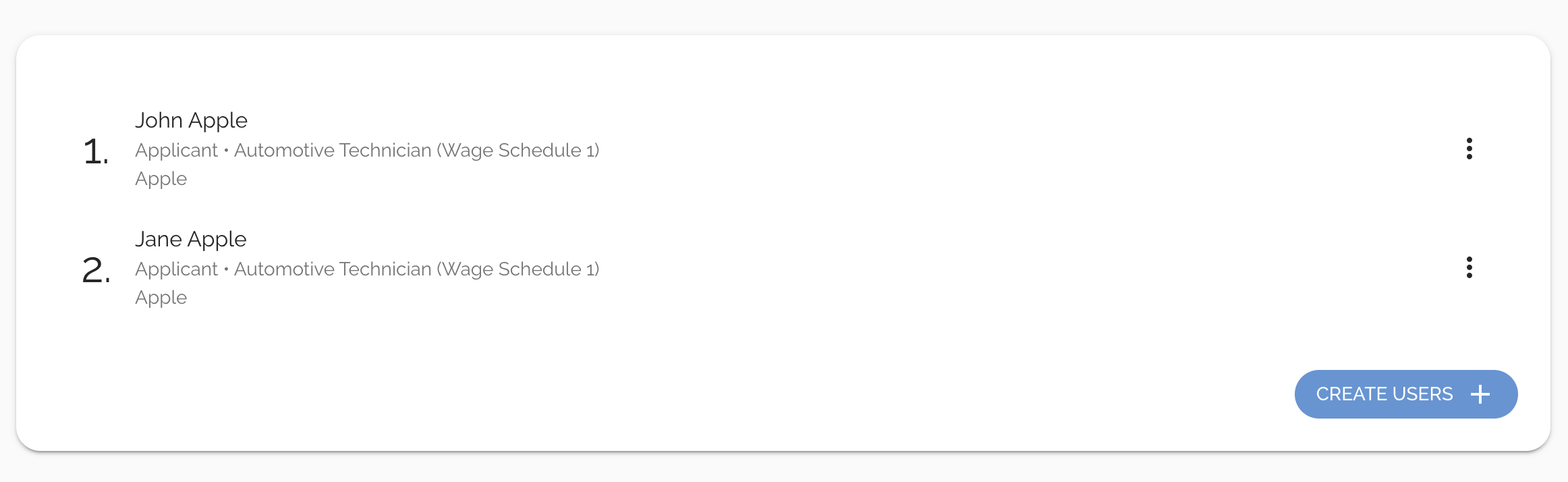Add users without sending out email invitations with Managed Users.
What is a Managed User?
Managed users are users accounts that don't have Authentication access. These accounts are helpful if you want to create a database of users without notifying them or requiring action on their end.
Section I: Manual Upload
Note: This option is only available for Sponsor accounts at the moment. If you are an Administrator or Regulator account, please skip to Section II as you only have the option to upload Managed Users via a CSV file.
Step 1: Navigate to your Invite Users page and click the tab labeled Managed
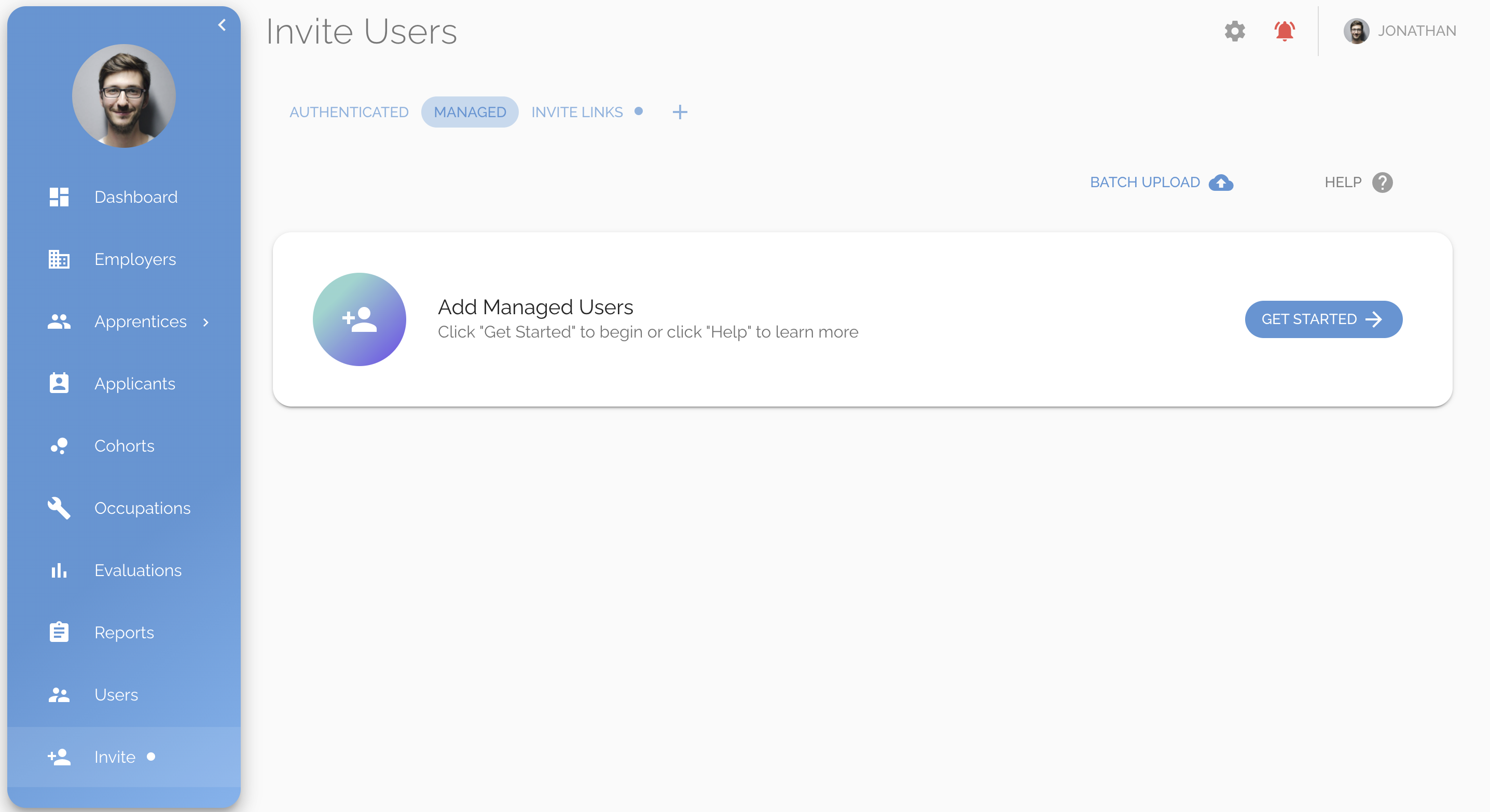
Step 2: Click the Get Started button
Step 3: Select an Employer
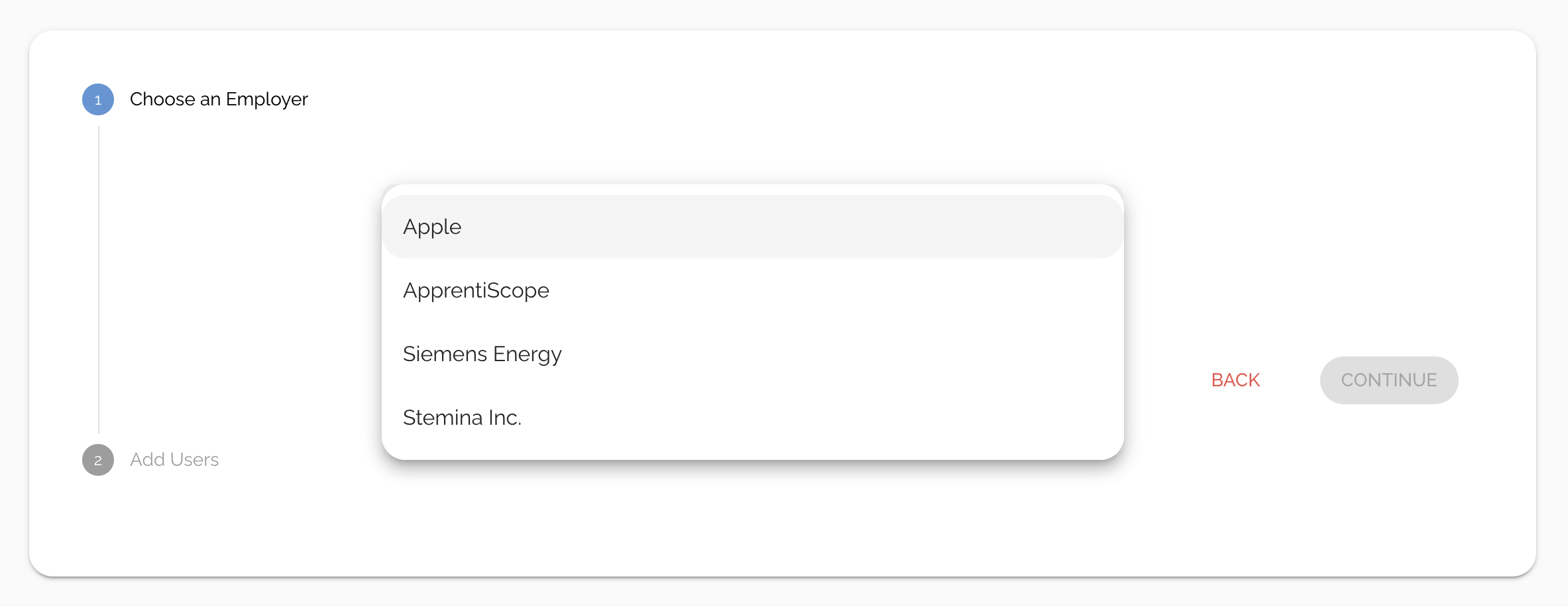
Step 3: Fill in each field (all are required) and click the blue plus button on the right
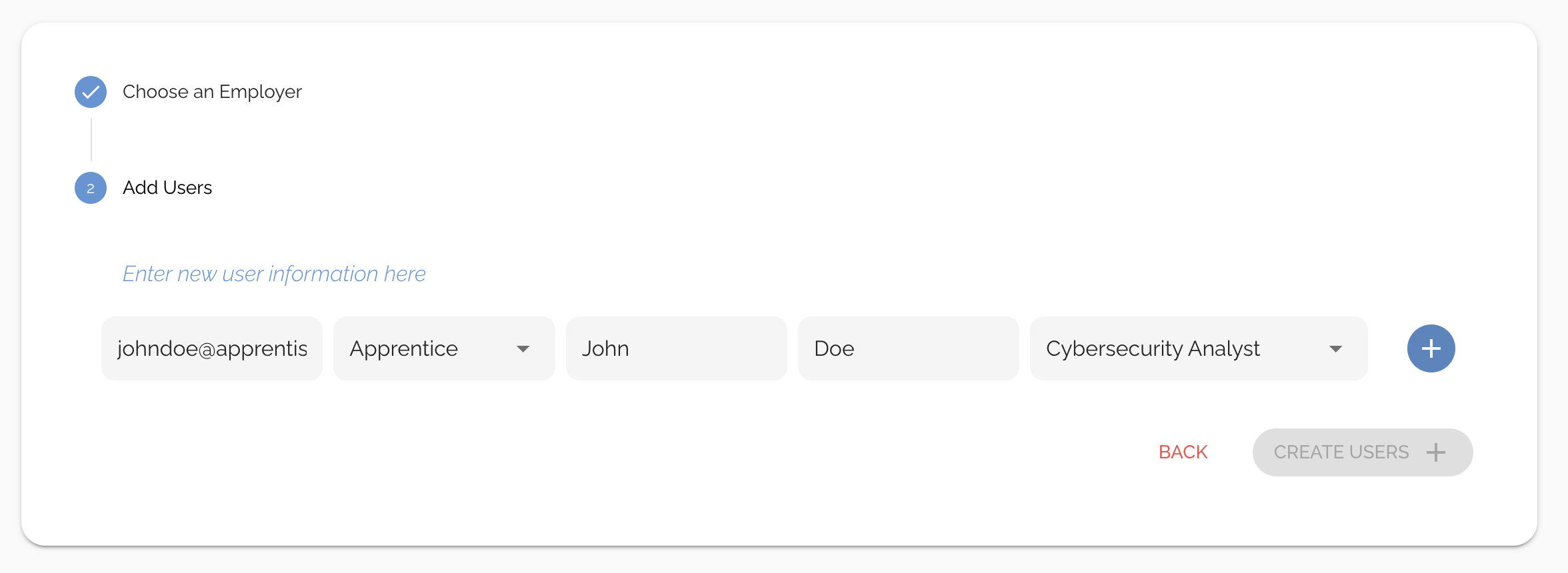
Step 4: Repeat step 3 for each user you want to upload, then click the Create Users + button
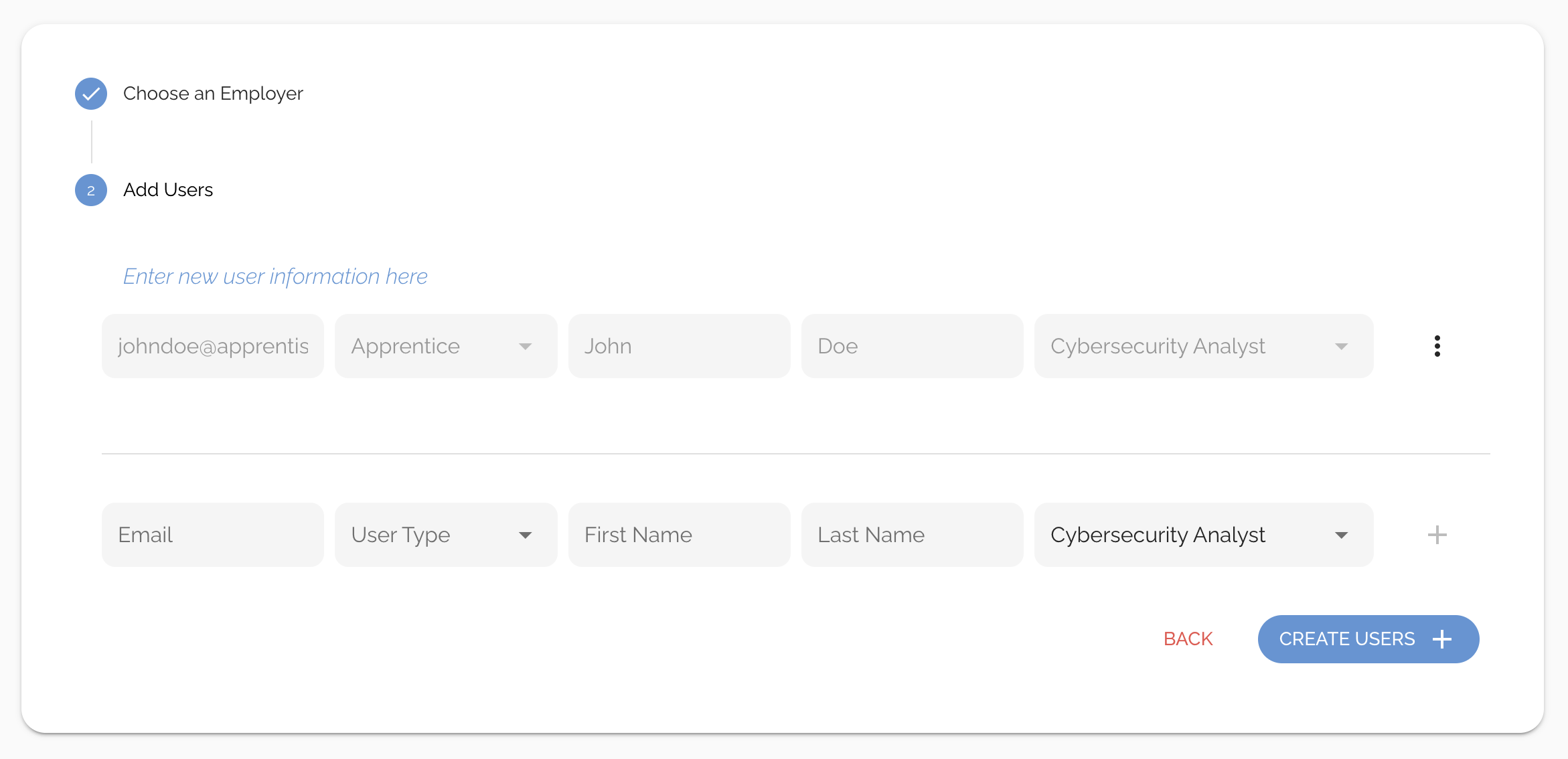
Section II: Batch Upload
Step 1: Navigate to your Invite Users page and click the tab labeled Managed
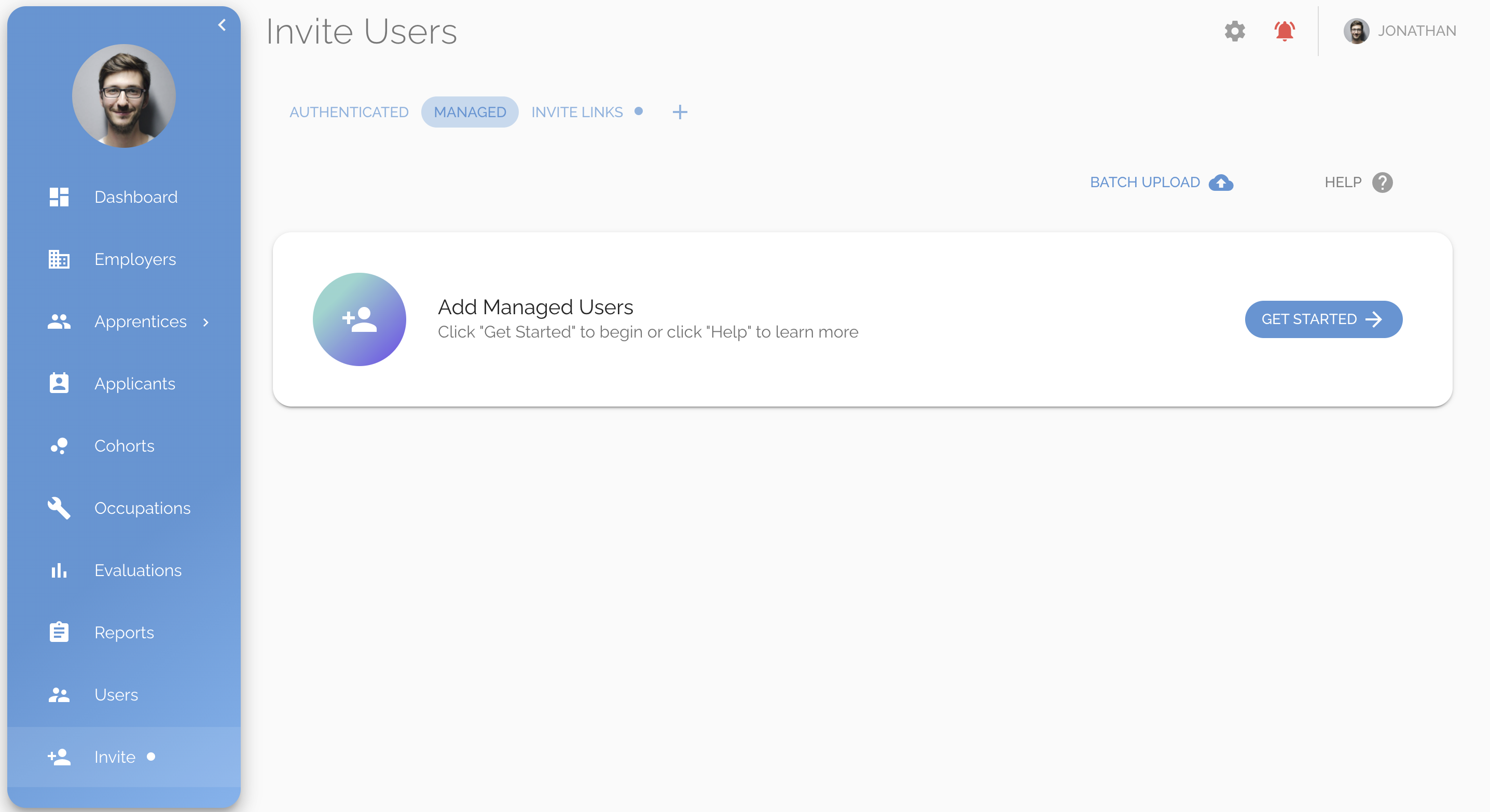
Step 2: Click the Batch Upload button
Step 3: Click the Help button in the right corner of the dialog and download the upload template by clicking on the link labeled CSV template
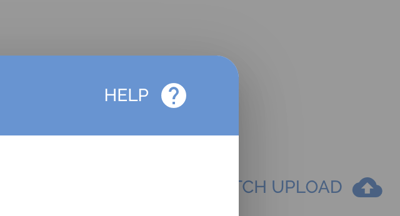
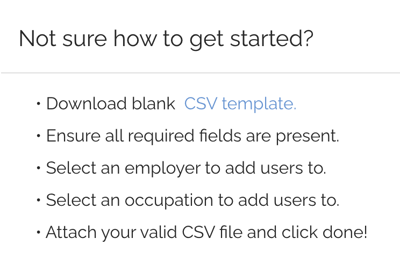
Step 4: Open the CSV template in Numbers (preferred) or Microsoft Excel and populate a row for each user you want to upload according to the validation rules below
Click here to view RAPIDS Validation Rules
Step 5: Save your Numbers or Excel file, and export it as a CSV file

Step 6: Jump back into your ApprentiScope account
Step 7: Select an Employer & an Occupation to associate these Managed Users with
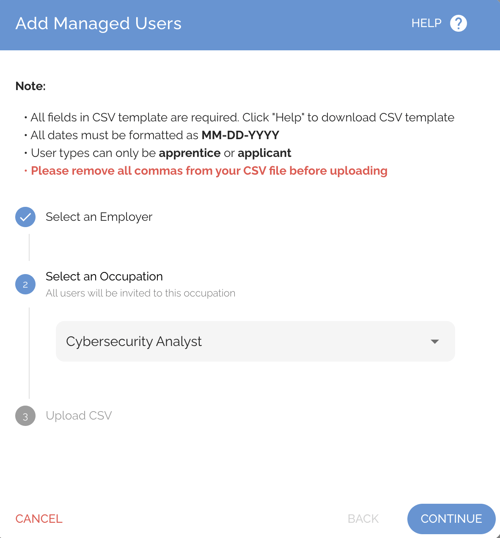
Step 8: Attach your CSV file, make sure it was parsed correctly by looking at the preview data table, then click Done
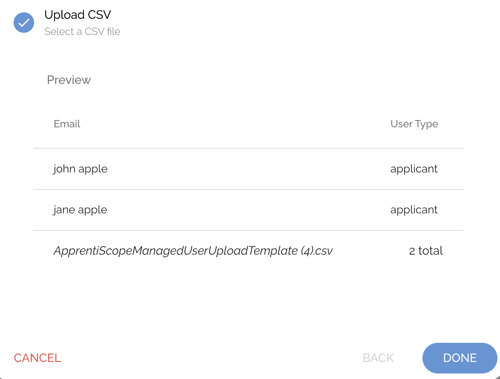
Step 9: Double-check that all of your users are in the list and correct, then click Create Users.
Note: The upload could take up to 30 seconds to complete. DO NOT navigate away from this page while the upload is in progress.