Learn how to mark OJT competencies complete without submitting hours or evaluations for 1 or more participants simultaneously.
User Types: Regulators, Sponsors, (Employer Administrators coming soon)
Batch Complete OJT is often used to quickly complete competencies that have been completed prior to starting official tracking with ApprentiScope and/or competencies completed by prior experience before the participant entered the current program. It:
- allows up to 10 competencies to be marked complete for 1 or more selected participants simultaneously for the same occupation
- it overrides the need for hours to be submitted and evaluations to be conducted,
- no hours are submitted and although a completion rating shows, no actual evaluation is technically completed, and no evaluation listing shows on the participant's profile Performance Evaluations section.
- a completion date and a note can be added to batch completions. The Note is often used to explain why the competencies were marked complete without hours/evaluations (example - participant received credit for this competency because of prior work experience).
- Hours can still be submitted to such competencies before or after batch completion if desired. OR, Instead of Batch Completions you could simply submit the required number of hours for each competency using Batch Submit, which will add the hours and mark the competency complete for any time-based programs.
Step 1: Navigate to Participants and Click the appropriate participant list.
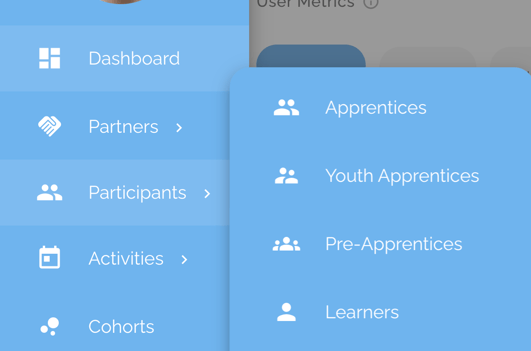
Step 2: Use the Filters button to filter the participant list by the Occupation for which you need to batch complete competencies. Select from the dropdown that appears when you click the occupation box. Click Submit.
The list of participants within that program will appear.
Step 3: Select the Participants who all need the same OJT competencies marked complete by clicking the white box to the left of their name (it will turn blue with a checkmark), or if you need all participants on the page selected, click the box next to "Name" at the top of the list.

Step 4: Click the blue "Actions" button, which will appear above the participant list after you select at least 1 participant.
Step 5: Select "Batch Complete" depending on your need.
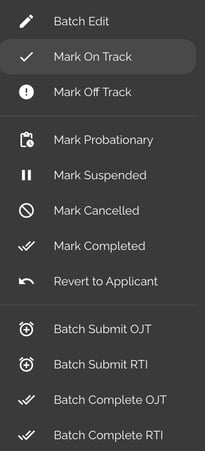
Step 6: Click the Competencies Drop Down to select up to 10 Competencies to be marked complete for the selected participants and Click Continue

Step 7: (Optional) Add a completion date and/or a Note and Click Submit.
Completion Date and Notes will appear on reports that show competency completion data.
Notes is often used to explain why competencies were marked complete without hours. For example "Participant completed competencies with prior sponsor or through prior work experience."

Step 8: The completion will show on the Participants' Profile Details page by marking the circle with the checkmark next to the appropriate competencies blue to indicate they are completed.
Again, no hours will be submitted but the highest completion rating will show in the competency evaluation drop down box for competency and hybrid-based programs.

Step 9: Batch Completed Competency data will also appear for non-participants on the OJT Competency Details page, which is accessed by clicking the title of any competency.


