Learn how to fill out your onboarding template that's required to complete your initial account setup.
Step 1: Enter Employer Details (Employers Tab)
This information will create Detail Pages for each Employer, which will help you manage participants across different employer partners or company locations.
Note:
- If you're a single-location Employer, this tab will not be present, and you can skip this step.
- If you're a multi-location Employer, this tab will be used for your Locations rather than Employers. For example, rather than having a list like Company A, Company B, etc., you'll have a list like Nashville, Austin, Portland, etc.

Required Fields:
- Employer Name - Or a location name if you're a multi-location employer
- Employer RAPIDS ID Number (if have registered apprenticeships)
- Associated Programs/Occupations - Any programs used or owned by this employer
- Signatory - Name of contact who signs apprentice agreements (if applicable)
Optional Fields:
- Primacy Contact Name
- Contact Email
- Contact Phone
- Street Address
- City
- State
- Zip
Step 2: Enter Provider Details - Technical Instruction & Education Providers (Educators Tab)
This information will create Detail Pages for Providers, which will help you manage participants across different technical instruction and/or educational providers.

Required Fields:
- Provider Name
- Provider RAPIDS ID Number (if you have registered apprenticeships)
Optional Fields:
- Primacy Contact Name
- Contact Email
- Contact Phone
- Street Address
- City
- State
- Zip
Step 3: Enter Program Participant Profile Details (Participant Users Tab)
This information will create managed (shell) accounts for participants who are currently in your programs and/or for whom you've already collected demographic data.
Note:
- If you have already registered apprentices into RAPIDS, you can download all the data requested in one file from the RAPIDS site, and provide it to ApprentiScope to be uploaded.
- If you have participants for whom you have not yet collected demographics/RAPIDS data AND you plan to give participants access to ApprentiScope, it is suggested that you wait and collect this information directly from them through our participant account creation invitation rather than collecting it externally and providing it to use here.

- Employer - This must be an employer included on the Employer tab you filled out.
- If you are a Single-Location Employer, it is not necessary.
- If you are Multi-Location Employer, it will be the apprentice's location.
- Occupation - This must be a Program/Occupation for which you have provided ApprentiScope with Occupation Details.
- Education Provider (if applicable) This must be a provider included on the Education Provider tab you filled out.
- User Type - This should always be "apprentice" regardless of the program type.
- First Name
- Last Name
- Program Start Date
- Expected Completion Date
Optional Fields:
While these are not required, they match RAPIDS-required demographic data, which will be needed in order to use ApprentiScope functionality: 1) to help register apprentices in RAPIDS and/or 2) to generate and collect e-signatures for Federal and State apprentice agreements. The standard demographics listed below are also used to generate standard and custom reports that breakdown participants and outcomes by demographics.
- Middle name
- Suffix
- Social Security Number (always optional for RAPIDS & Agreements)
- Date of Birth
- Gender
- Street Address
- City
- State
- Zip
- Telephone
- Ethnicity-Hispanic, Latino
- Race, American Indian, Alaskan Native; Asian; Black, African,American; Native_Hawaiian_Pacific_Islander; White
- Veteran Status
- Veteran Spouse Status
- Disability Status
- Employment Status
- Education Level
- Credit for Previous OJT Experience
- Credit for Previous RTI Experience
- Prior Wages
- Prior Wage Unit
- Entry Wage
- Current Wage
- RAPIDS Wage Schedule ID
- Occupation RAPIDS ID Number (not necessary if provided with Occupation data)
- Employer RAPIDS ID Number (not necessary if provided on Employer tab)
- RTI Provider RAPIDS ID Number (not necessary if provided on Providers tab)
- Pre-Apprenticeship Completion (yes/no)
- Pre-Apprenticeship Program Name & Address
Step 4: Enter Other User Details (Non-Apprentice Users Tab)
This is the tab where you'll put any teammates, supervisors, administrators, or mentors you want to grant access to ApprentiScope.
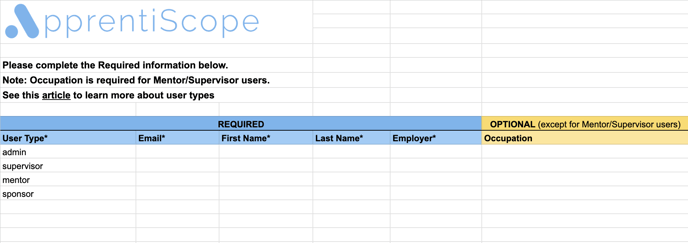
Required Fields:
- User Type - Choose one of the following based on what the user will do in the system:
- Sponsor - Can manage operations for multiple employers
- Administrator - Can manage operations for one employer
- Supervisor - Can manage apprentice-related activities for assigned apprentices
- Mentor - Can manage every apprentice within one occupation and employer
- First Name
- Last Name
- Occupation (option in some cases) - This is only required for Supervisor & Mentor account types.
Step 4: Submit the document to ApprentiScope
Once you've ensured all the information is accurate, submit the Excel document to ApprentiScope via this form.