Learn how to create custom evaluations to be completed by participants and/or non-participants to assess areas other than OJT competencies.
User Types: Regulators, Sponsors & Employer Administrators
Note:
- All programs, by default, have a pre-set competency evaluation tied directly to their OJT competencies (see Overview: OJT Tracking & Competency Evaluations).
- This article discusses Custom Evaluations, which can be created for broader evaluation needs.
- All user types listed above may not be authorized to create custom evaluations.
Step 1: Navigate to the Evaluations on the blue navigation bar.
- Note: If the bar does not include Evaluations, you have not been authorized to create custom evaluations.

Step 2: Click "Create +" in the top right corner.

Step 3: Fill in the General Information Section
- Pay special attention to the Frequency and Access boxes.
- Frequency - sets how often authorized users will be able to conduct an evaluation for any given participant.
- Frequencies are based on a standard calendar and not on the exact date a previous evaluation was submitted. For example, a quarterly evaluation can be conducted every calendar quarter (Jan-March, April-June, etc.). Technically, an evaluation could be submitted on March 31 and another on April 1.
- Access - sets the user types who will be permitted to conduct the evaluation. Multiple user types can be given access to the same evaluation. When that is the case, each user type with access to a given participant can conduct a separate evaluation for the frequency set.
- Frequency - sets how often authorized users will be able to conduct an evaluation for any given participant.
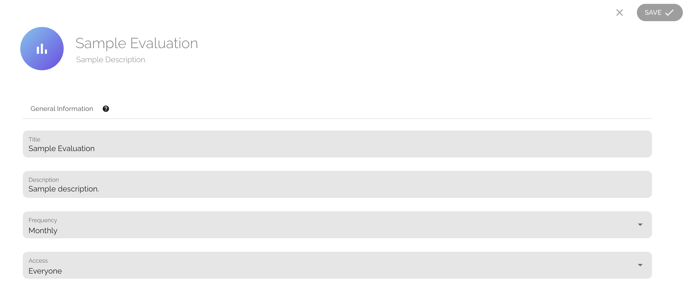
Step 4: Customize the Evaluation Questions
- Multiple-Choice and Short Answer Questions are available. Multiple-Choice questions will include a comment box after the answer choices. Multiple-choice responses can be edited by clicking the pencil icon on the far right or deleted by clicking the trash can. Evaluations can include as many questions as needed.
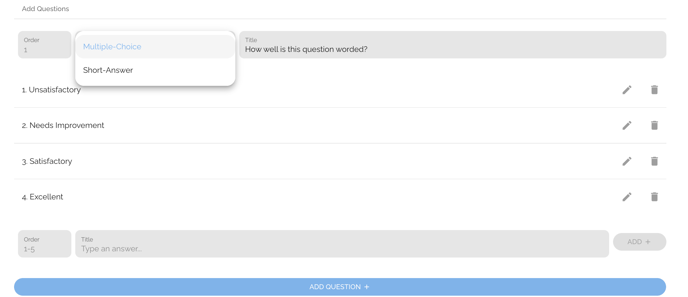
Step 5: Scroll to the top and Click Save; The New Evaluation will appear on the Evaluations page.
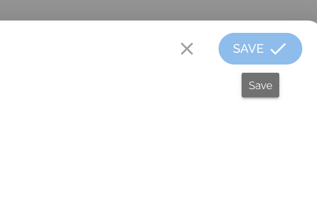

Step 6: An evaluation can be COMPLETED on the Performance Page or Program-Performance tab (on the blue navigation bar) OR on a Participant's Profile Details - Progress tab "Performance Evaluations" section.
]
- Performance Page
- Click the "CUSTOM" tab at the top of the page.
- Click "Select Evaluation" for the participant for which whom you need to complete a an evaluation.
- Click START for the evaluation you need to conduct on the "Select an Evaluation" page.


- Participant Profile Details Page - Progress Tab
- Click the participant's name to access their profile details page.
- On their Progress tab, Scroll to the "Performance Evaluations" section at the bottom of the page and Click NEW+
- Click the evaluation you need to conduct on the "Select an Evaluation" page.


