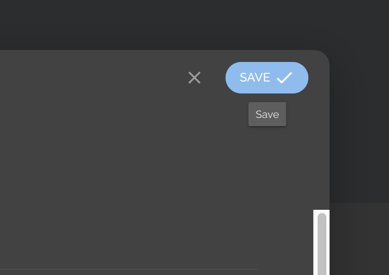Learn how to customize your Employer profile and Invitation Links with a logo.
User Types: Regulators, Sponsors & Employer Administrators
- Note: After completing the steps below, any invitation link you create (for the employer you add a logo to) will include the related logo in the invitation landing page.
Step 1: Go to the Employers Tab
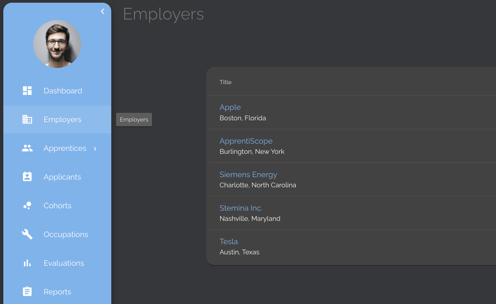
Step 2: Click on the Employer you want to edit
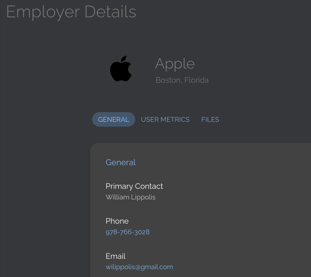
- Note: If you already have an image URL you'd like to use for an employer logo, you can skip steps 3-5.
Step 3: Navigate to the Files tab
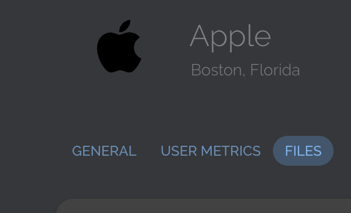
Step 4: Click Upload + and select your logo file
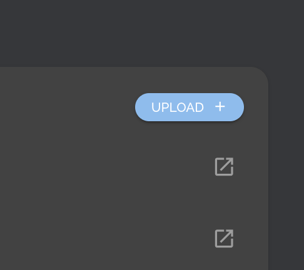
Step 5: Click on the uploaded file and Copy the link URL
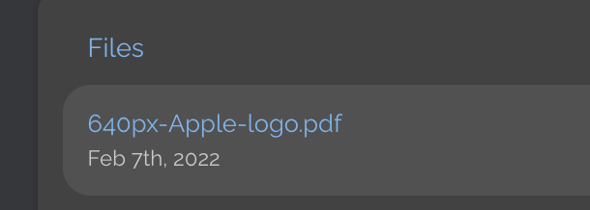
Step 6: Click the edit pencil to the right of the Employer's name
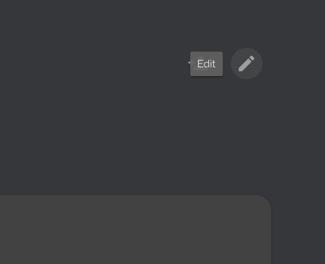
Step 7: Paste the logo URL in the Company Logo URL field
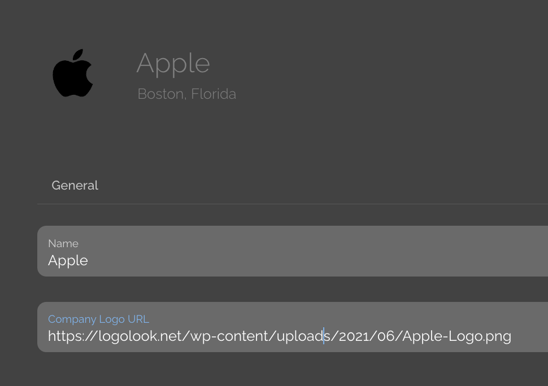
Step 8: Click Save