Inviting users is easy! All you need is an email address.
To invite new users to your ApprentiScope account, first locate the Invite tab on the bottom of your navigation menu on the left side of your screen. Once you've found it, click it, and you'll be taken to the Invite Users page. The following procedure is broken into two parts, one for Administrators and one for Sponsors. Please follow the one that applies to your account type, which you can find by visiting your Account page.
For Administrators
- Select the user type you want to invite. Your options include:
- Apprentice - users who can track OJT, RTI, Journals, and Progress
- Mentor - users who can manage all apprentices within an occupation
- Supervisor - users who can be assigned to manage specific cohorts of apprentices
- Admin - teammates with your same permission level
- Enter their email address
- If you selected anything but Admin for the user type, select the Occupation that the new user will be related to or will be joining
- If you selected Apprentice for the user type, you have the option to assign a Supervisor to them as well, although this is optional and can be done later
- Once all required fields are filled, click the blue plus button that appears to the right of the last input field (shown below)

- Repeat steps 1-5 until you've added all the users you want to invite.
- Lastly, click the blue Send Invitations button that appears in the bottom right corner to send your invitations (shown below)
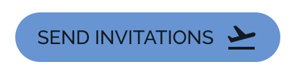
NOTE: To view your active invitations, visit your User Management page by clicking on the tab labeled Manage in your navigation drawer, then select the tab labeled Invitations
For Sponsors
- First, select whether you want to invite teammates (additional Sponsor-level users) or sub-users within one of your OJT or RTI partners organization
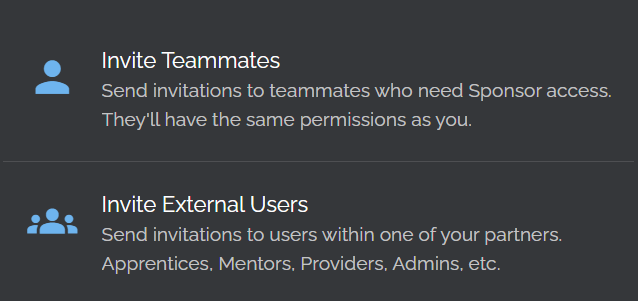
- If you select Invite Teammates, the process is the same as inviting an Admin above, except you'll be inviting Sponsors
- If you choose Invite External Users, you first need to select the Employer or Provider that you want to invite new users to
- Once you've selected an Employer or Provider, select the user type you want to invite. Your options include:
- Applicant - users are candidates for an apprenticeship program
- Apprentice - users who can track OJT, RTI, Journals, and Progress
- Mentor - users who can manage all apprentices within an occupation
- Supervisor - users who can be assigned to manage specific cohorts of apprentices
- Admin - teammates with your same permission level
- Provider - instructors or staff at your education provider's organization
- Enter their email address
- Once all required fields are filled, click the blue plus button that appears to the right of the last input field (shown below)

- Repeat steps 1-5 until you've added all the users you want to invite.
- Lastly, click the blue Send Invitations button that appears in the bottom right corner to send your invitations (shown below)
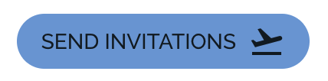
NOTE: To view your active invitations, visit your User Management page by clicking on the tab labeled Manage in your navigation drawer, then select the tab labeled Invitations