Learn how to personalize OJT & RTI items for individual participants.by hiding and/or renaming OJT or RTI Competencies/Courses
User Types: Regulators, Sponsors, Employer Administrators, Supervisors & Mentors
Note:
- There may be instances where a specific OJT competency or RTI course is not relevant to an individual apprentice or a small group of participants. In these situations, you can adjust their records in one of two ways:
- Hide the item so it no longer appears or counts toward their requirements
- Rename the item to reflect a more accurate title or description for that apprentice
- These changes apply only to the selected apprentice’s OJT and RTI requirements and must be done one apprentice at a time—batch edits are not available.
- Because these changes can affect compliance with state or federal program requirements, we recommend confirming with your program director before making any modifications.
Hide OJT or RTI Competencies/Courses for Individual Apprentices
Usage Implications
- Hidden items are no longer visible to participants or other users (except under the Hidden tab).
- Hours from hidden items will be removed from:
- Completed and total competency/course counts
- Completed OJT/RTI hour totals
- All user-specific reports
Step 1: Navigate to the OJT or RTI Tab on the Participant's Details page
- Click the OJT or RTI tab to view the applicable items.

Step 2: Select the Item You Want to Hide
-
Click an OJT or RTI item to open the details.
 .
.
Step 3: Hide the Item
- In the top right corner of the dialog, click the visibility off (eye-with-slash) icon to hide that item.

Step 4: Access the Hidden Tab
- Once one or more items are hidden, a new Hidden tab will appear.
- Click the Hidden tab to view all hidden OJT and RTI items.
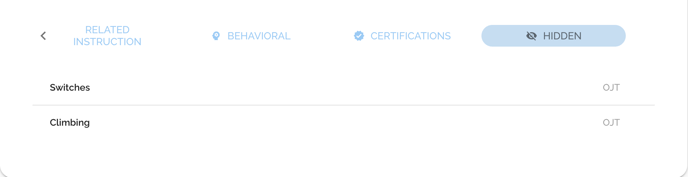 Step 5: Un-hide as Needed
Step 5: Un-hide as Needed
-
In the Hidden tab, select the item you want to un-hide.
-
Click the visibility off icon again to restore it to the main OJT or RTI list.
Rename OJT or RTI Competencies/Courses for Individual Apprentices
Usage Implications
- Changes to names and descriptions are visible only to that specific apprentice and users with access to their account.
- The updated name will appear in reports once submissions are made under the new title.
Step 1: Navigate to the OJT or RTI Tab on the Participant's Details page
- Click the OJT or RTI tab to view the applicable items.

Step 2: Select the Competency or Course you want to rename
- Click an OJT or RTI item to open the details.
Step 3: Click the title or description you want to edit, make your changes and click Save.
Step 4: The updated name/description will appear in the list and in future reports.

Step 5: To undo or make additional changes, simply follow the same steps again to edit the item’s title or description.
